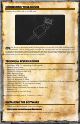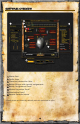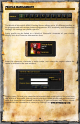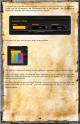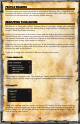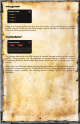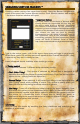User guide
USING
YOUR
PROFILE
There are 3 ways to activate your profile:
1. Select it manually in the software by clicking the profile number on top of the
main window or choose a profile from tray icon Profile menu.
2.Associate an executable file with the profile, so it will be loaded automatically
when the EXE is launched. This can be done through the
File -> Edit Game/APP
. menu:
Simply browse or type in the desired EXE and press
Add
to add it to the list of associated EXE’s. You can
remove any EXE by pressing the
Remove
button.
Note:
If there are several profiles using the same EXE, the
first matching profile will be loaded when the game/applica-
tion is launched.
3.Assign profile change to a mouse button using the Change Profile section from
the Button Assignment panel:
This allows on-the-fly profile switching while you are in game. For example, you
can switch between PVE and PVP profiles when entering the battlegrounds. Just
assign different colors (i.e. green to PVP) to the 2 profiles so you have an
indication as to which profile is currently active.
Note that you can assign either a specific profile to a button, or simply
Profile UP/DOWN
to go through profiles sequentially. Ensure that you assign
Profile UP/DOWN
in all relevant profiles so it works everywhere.
7