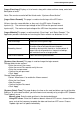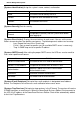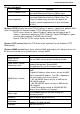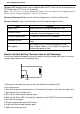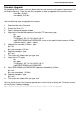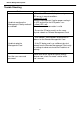Instruction Manual
Remote Management System
18
Firmware Upgrade
By upgrading the Firmware, you can obtain both the new features and updates/improvements to
existing functionality. There are two files to update in order to upgrade the firmware version:
- rmcardfw_XXX.bin
- rmcarddata_XXX.bin
Use the following steps to upgrade the firmware.
1. Download the latest Firmware.
2. Extract the file to “C:\”
3. Open a command prompt window
4. Login to the Remote Management Card with FTP command, type
- ftp
- ftp> open
- To [ip] [port] ; EX: To 192.168.22.126 21
- Input USER NAME and PASSWORD (same as the administrator account in Web
interface default : admin ; admin)
5. Upgrade the rmcardfw_XXX.bin , type
ftp > bin
ftp > put rmcardfw_XXX.bin
6. Upgrade complete , type
ftp > quit
7. The system will reboot after you type “quit”
8. Login to the FTP again
- ftp
- ftp> open
- To [ip] [port] ; EX: To 192.168.22.126 21
- Input USER NAME and PASSWORD
9. Input USER NAME and PASSWORD Upgrade rmcarddata_XXX.bin
ftp > bin
ftp > put rmcarddata _XXX.bin
10. Upgrade complete , type
ftp > quit
11. The system will reboot after you type “quit”
You can check to see if the firmware upgrade was successful by checking the ”Firmware version”
on the [System->About] webpage.
Note : Please do not turn the UPS off when processing the Firmware upgrade.