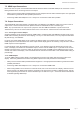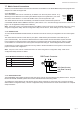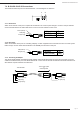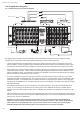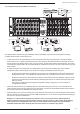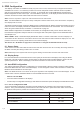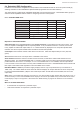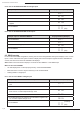Manual
B-500-MTRX-230 Installation Manual
Pg. 18
© 2013 Binary
™
8. EDIDConguration
8.1. Source Setup
8.2. Display Setup
8.3.AutoEDIDConguration
Thedisplaysusedwithinaninstallationusuallyvaryfromroomtoroom,andsomemaynotsupportallresolutions
availablefromasource.Itisnecessarytomakesuresourceswillprovideavideoandaudioformatcompatible
withallconnecteddisplaysprogrammedtousethem.Toaccomplishthis,theB-500-MTRX-230includesbuilt-in
EDIDmanagementforeachsourceinput.ThestoredEDIDispersource,soalldisplaylocationswillseethesame
resolutionandhavethesameaudioformatwhenthatsourceisselected.
Note: Source is only able to output one video resolution and one audio format.
Note: The default EDID for each input is always 1080p with 2 channel stereo audio, since this format is accepted by
most displays with no issues.
ThefollowingsectionsexplainconguringEDIDsviatheincludedIRRemote.BeforeconguringtheEDID,besureto
refertothesourceanddisplaymanualsforavailablefeaturesandresolutionsforeachdevice.Formoreinformation
aboutusingtheincludedremote,seeSection11.1IRRemoteonpage23.
WhileallEDIDcongurationsareavailableviatheremote,theCongurationUtilitycanbeusedforfastersetup.
DownloadtheCongurationUtilityandmanualontheSupportTabattheproductpagefortheB-500-MTRX-230at
www.SnapAV.com.
What is EDID? EDID, or Extended Display Identication Data, is a stream of information sent from a display to a
source when the two devices are connected to tell the source what video and audio formats the display can use. This
prevents sources from outputting media that won’t work with the display.
See Section 11.1. IR Remote on page 23 for instructions on using the included IR remote for setup.
Check each source and conrm that the audio format and video resolution are set so that they will change based on
the EDID. Normally this setting is called “Auto” or similar.
Note: EDID setup is not required if the source supports setting one xed video resolution and audio format.
ItisrecommendedthatConsumerElectronicsControl(CEC)beturnedOFFinalldisplayswhenusingtheB-500-
MTRX-230.Thiswillprovideforpropercommunicationofvideo/audiosignalsandallowEDIDstofunctionattheir
optimumperformance.Refertothedisplay’smanualforinformationonhowtoturnthisfunctionOFF.
ThequickestandeasiestmethodforcongurationistouseAutoEDID.Whenthismodeisusedthematrixswitcher
looksattheEDIDfromeachoftheconnecteddisplays.Itusesthehighestcommonvideoresolutiontocreateanew
EDIDandsavesthatEDIDinalloftheinputs.
Note: Auto EDID sets audio to 2ch stereo for all inputs regardless of the capability of the connected displays. If multi-
channel audio is desired, embedded EDIDs or Learned EDIDs will need to be used.
When to use Auto EDID
• Allsourceswillbeavailableonalldisplays.
• Asarststeptocongurationfollowingupwithadvancedmethodsforparticulardisplaysanddedicatedsources.
Set EDID Based on All Connected Displays Display Readout (Example)
1.PressDEFAULT
2.PressNumberKey9
..
3.PressENTER
.0.
8.3.1.HowtoCongureAutoEDID
TosetupAutoEDIDconguration,rstmakesurethatalldisplaysarepoweredonandconnectedtothematrix
switcher.Then,pressthefollowingremotebuttonsinthisorder.Besuretopresseachbuttonwithin10secondsof
thepreviousbutton-presstopreventthecommandfromresetting.