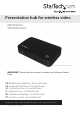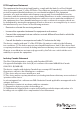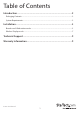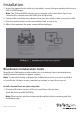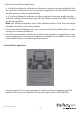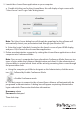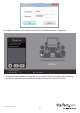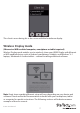User Manual
Instruction Manual
4
2. Run the nScreenShare application.
a. If you’re installing the software on a Windows computer, locate and double click
the setup le (Setup.exe) for the nScreenShare application. This le will be located in
the Win directory of the downloaded le.
b. If you’re installing the software on a Mac computer, locate and double click the
software package (nScreenShare.pkg). This le will be located in the MacOS folder of
the downloaded le.
Note: you will be prompted to enter a Mac Software Product Code, the code can be
located on the back cover of this manual.
3. The setup wizard will appear once your system is ready. Please follow the on screen
prompts to continue installation.
4. You will be prompted to click nish once the setup wizard has completed. You may
also be prompted to restart your computer to complete the installation. Please click
Finish followed by Yes on each respective window.
nScreenShare operation
1. Use the wireless NIC on your computer to connect to the presentation hub. The
default SSID (Secure Set Identier) for the presentation hub is WIFI2HDVGA.