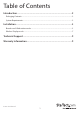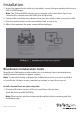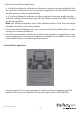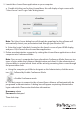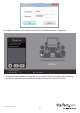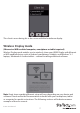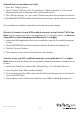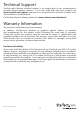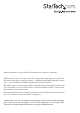User Manual
Instruction Manual
8
Android Device smartphone or tablet
1. Open the “Settings” menu.
2. Select “Display” “AllShare Cast”, “Screen Mirror”, “Wireless display” or “Cast screen”
(depending on your model and version of Android device).
3. Turn “Wireless display” or “Cast screen” ON and select the device name from the list.
4. By default WIFI2HDVGA will be listed as the device name. Tap the device to connect.
The smartphone or tablet screen will now be shared on your display.
Wirelessly Connect using a WiDi enabled computer using the Intel® WiDi App
Note: If your computer system is running Windows 8.1 or higher, please see Connect
using a Wi-Fi enabled Computer with Windows 8.1 or Higher.
1. Launch the WiDi application that is pre-installed on your Wi-Di-enabled computer
system.
2. Select WIFI2HDVGA from the listed devices below the detected adapters list.
3. Click the “Connect” button.
4. The computer screen will now be shared on your display.
Connect using any Wi-Fi enabled Computer running Windows 8.1 or higher
Note: Please ensure the drivers for your graphics adapter and wireless adapter are up
to date.
1. Launch the “Windows 8 Charms Bar” (Windows key + C) and select “Devices.”
2. Select “Project,” then “Add a wireless display.”
3. If you are prompted for a PIN code, enter the PIN code that pops up on the launch
screen and click “Next”.
4. The computer screen will now be shared on your HDMI-enabled display device.