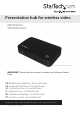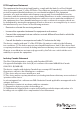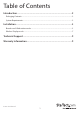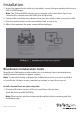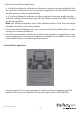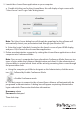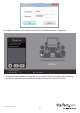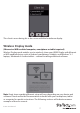Presentation hub for wireless video WIFI2HDVGA WIFI2HDVGAGE *actual product may vary from photos IMPORTANT!: Please keep this manual, it contains your Software Product Code. DE: Bedienungsanleitung - de.startech.com FR: Guide de l'utilisateur - fr.startech.com ES: Guía del usuario - es.startech.com IT: Guida per l'uso - it.startech.com NL: Gebruiksaanwijzing - nl.startech.com PT: Guia do usuário - pt.startech.com For the most up-to-date information, please visit: www.startech.
FCC Compliance Statement This equipment has been tested and found to comply with the limits for a Class B digital device, pursuant to part 15 of the FCC Rules. These limits are designed to provide reasonable protection against harmful interference in a residential installation. This equipment generates, uses and can radiate radio frequency energy and, if not installed and used in accordance with the instructions, may cause harmful interference to radio communications.
IC Radiation Exposure Statement This equipment complies with IC RSS-102 radiation exposure limit set forth for an uncontrolled environment. This equipment should be installed and operated with minimum distance 0.5cm between the radiator and your body. Déclaration d’exposition à la radiation Cet équipement respecte les limites d’exposition aux rayonnements IC définies pour un environnement non contrôlé. Cet équipement doit être installé et mis en marche à une distance minimale de 0.
Table of Contents Introduction.............................................................................................2 Packaging Contents.................................................................................................................................. 2 System Requirements............................................................................................................................... 2 Installation..........................................................................
Introduction Packaging Contents • 1x Presentation hub • 1x Power adapter • 1x Quick install guide System Requirements • 1 x VGA or HDMI® display with cabling (i.e. television, projector) • For Boardroom Collaboration mode: One or more Wi-Fi enabled computers with: • Microsoft Windows® 8 / 8.1 (32/64), 7(32/64), Vista (32/64) • Apple® OSX Yosemite (10.10), Mavericks (10.9), Mountain Lion (10.8), Lion (10.7), Snow Leopard (10.
Installation 1. Using the required video cable (not included), connect the presentation hub to your VGA or HDMI display. Note: The VGA and HDMI outputs cannot operate at the same time. If ports are connected to a display only the HDMI port will function. 2. Connect the included power adapter from your presentation hub to a power outlet. 3. Press the power button on the presentation hub, to turn it on. 4. After a few moments the main screen will be displayed.
2. Run the nScreenShare application. a. If you’re installing the software on a Windows computer, locate and double click the setup file (Setup.exe) for the nScreenShare application. This file will be located in the Win directory of the downloaded file. b. If you’re installing the software on a Mac computer, locate and double click the software package (nScreenShare.pkg). This file will be located in the MacOS folder of the downloaded file.
2. Launch the nScreenShare application on your computer. a. Double click the icon for the nScreenShare, this will display a login screen with “Select Server” and “Login Code” dialog boxes. Note: The Select Server dialog box will already be populated as the software will automatically detect your presentation hub through your Wireless NIC. b. Enter the Login Code that’s located on the launch screen of your HDMI display, and press OK, to launch the nScreenShare application. 3.
The administrative screen will now launch on the administrators computer. 5. Using the administrative computer, choose which client is displayed by selecting the device name for your preferred computer from the Client List on list.
This client is now sharing his or her screen with the boardroom display. Wireless Display mode (Miracast or WiDi enabled computer, smartphone or tablet required) Wireless Display mode enables you to wirelessly share your HDMI Display with Miracast or WiDi enabled devices such as Android smartphones & tablets, and Windows® 8.1 laptops, Ultrabooks & Surface tablets – without installing additional software. Note: Exact steps regarding Miracast setup will vary depending on your device and software.
Android Device smartphone or tablet 1. Open the “Settings” menu. 2. Select “Display” “AllShare Cast”, “Screen Mirror”, “Wireless display” or “Cast screen” (depending on your model and version of Android device). 3. Turn “Wireless display” or “Cast screen” ON and select the device name from the list. 4. By default WIFI2HDVGA will be listed as the device name. Tap the device to connect. The smartphone or tablet screen will now be shared on your display.
Technical Support StarTech.com’s lifetime technical support is an integral part of our commitment to provide industry-leading solutions. If you ever need help with your product, visit www.startech.com/support and access our comprehensive selection of online tools, documentation, and downloads. For the latest drivers/software, please visit www.startech.com/downloads Warranty Information This product is backed by a two year warranty. In addition, StarTech.
Hard-to-find made easy. At StarTech.com, that isn’t a slogan. It’s a promise. StarTech.com is your one-stop source for every connectivity part you need. From the latest technology to legacy products — and all the parts that bridge the old and new — we can help you find the parts that connect your solutions. We make it easy to locate the parts, and we quickly deliver them wherever they need to go. Just talk to one of our tech advisors or visit our website.