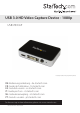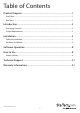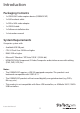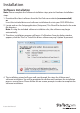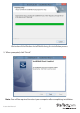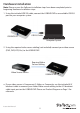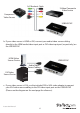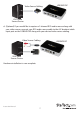USB 3.0 HD Video Capture Device - 1080p USB3HDCAP *actual product may vary from photos DE: Bedienungsanleitung - de.startech.com FR: Guide de l'utilisateur - fr.startech.com ES: Guía del usuario - es.startech.com IT: Guida per l'uso - it.startech.com NL: Gebruiksaanwijzing - nl.startech.com PT: Guia do usuário - pt.startech.com For the most up-to-date information, please visit: www.startech.
FCC Compliance Statement This equipment has been tested and found to comply with the limits for a Class B digital device, pursuant to part 15 of the FCC Rules. These limits are designed to provide reasonable protection against harmful interference in a residential installation. This equipment generates, uses and can radiate radio frequency energy and, if not installed and used in accordance with the instructions, may cause harmful interference to radio communications.
Table of Contents Product Diagram.....................................................................................1 Front View..................................................................................................................................................... 1 Rear View....................................................................................................................................................... 1 Introduction......................................................
Product Diagram Front View HDMI audio/video input port DVI video input port Power LED A/V breakout cable input port (For Component, S-Video, and composite video input + RCA audio input) Rear View USB 3.
Introduction Packaging Contents • 1x USB 3.0 HD video capture device (USB3HDCAP) • 1x A/V breakout cable • 1x DVI to VGA video adapter • 1x USB 3.0 cable • 1x Software installation disc • 1x Instruction manual System Requirements Computer system with: • Available USB 3.0 port • CPU: i3 Dual Core 2.8GHz or higher • RAM: 2GB or higher • Microsoft® Windows® XP/Vista/7/8/8.1 (32/64-bit) • HDMI/DVI/VGA/Component/S-Video/Composite audio/video source with cabling (DVD, DVR, VCR, Etc.
Installation Software Installation Note: Please complete the Software Installation steps prior to Hardware Installation steps. 1. Download the latest software from the StarTech.com website (recommended) or Insert the included driver and software installation disc into your DVD-ROM drive. 2. Locate and run the Setup application (Setup.exe). This file will be located in the main file directory. Note: If using the included software installation disc, the software may begin automatically. 3.
Illustration of the Windows InstallShield during the installation process. 5. When prompted, click “Finish.” Note: You will be required to restart your computer after completing installation.
Hardware Installation Note: Please ensure the Software Installation steps have been completed prior to beginning Hardware Installation steps. 1. Using the included USB 3.0 cable, connect the USB3HDCAP to an available USB 3.0 port on your computer system. USB3HDCAP USB 3.0 Cable Computer System 2. Using the required video source cabling (not included) connect your video source (DVD, DVR, VCR, Etc.) to the USB3HDCAP. Required Video Source Cabling Video Source Device USB3HDCAP a.
A/V Breakout Cable S-Video/Composite Video Source Component Video Source USB3HDCAP b. If your video source is HDMI or DVI, connect your audio/video source cabling directly to the HDMI audio/video input port or DVI video input port (respectively) on the USB3HDCAP. HDMI Video Source Device USB3HDCAP Audio/Video Source Cabling DVI Video Source Device c.
Video Source Cabling USB3HDCAP VGA Video Source Device d. (Optional) If you would like to capture a 2-channel RCA audio source along with your video source, connect your RCA audio source cable to the A/V breakout cable input port on the USB3HDCAP along with your desired video source cabling. Video Source Cabling VGA Video Source Device Hardware installation is now complete.
Software Operation 1. Upon starting Windows, if the “Found New Hardware” wizard appears on the screen, cancel/close the window and insert the included Driver CD into the computer’s CD/ DVD drive. 2. AutoPlay should automatically prompt you to run the Setup application file (Setup.exe). If not, open “My Computer” and double-click on the CD/DVD drive. Double-click the Setup Application (Setup.exe) icon. 3. Proceed through the Installation wizard. 4.
Menu Video Window Record/Stop Snapshot Volume Button Button Control * screenshots are for reference only Manually recording video can be done by simply pressing the “Record” button from the control menu along the bottom of the Stream Catcher window. The frame around the video window will turn red while recording. When you would like to stop recording, press the “Stop” button. The “Snapshot” button allow you to take screen capture of the video stream.
Record Files Clicking this button will open the folder location where all of the recorded video files are saved in Windows. Schedule Recording The software can be set up to start recording at a specific date and time. Also, you can set this automatic recording option to occur once or multiple times. Set up the schedule and click the “Add” button to save it. Multiple schedules can be maintained at the same time. To remove a schedule, simply select it from the list and click the “Delete” button.
Settings The Settings menu is broken into different sections for configuring various aspects of the software. System Settings contains configuration options for the user interface. Device Settings The Device Settings contains configuration options for the video capture hardware. Video and audio input source (HDMI, component, DVI/VGA), video system (NTSC/PAL), aspect ratio and video properties (sharpness, contrast, saturation, hue, brightness) can all be adjusted from this menu.
Video Streaming Streaming using RTMP Streaming Service Provider 1. Obtain the RTMP settings for your video streaming service. The below steps show how to obtain these settings from Justin.TV and Twitch. Note: Steps may vary from different streaming service providers. Please contact your service provider for specific details. For Justin.tv 1. Open your web browser and browse to the following website: http://www.justin.tv 2. Log in and select “Dashboard” from “Manage your account.” 3.
4. In the lower section of this page, you will find “Stream Key: Show.” Click “Show” and the Stream Key will appear.
For Twitch 1. a) Open your web browser and browse to the following website: http://www.Twitch.tv b) Log in and select “Dashboard” from your account drop down menu. c) In the top right select “Streaming Apps.” d) Click the “Show Key” button and the key will appear.
2. Open the Steam Catcher Program and then select RTMP. Note: RTMP (Real Time Messaging Protocol) is a standard for streaming audio/video over the Internet. 3. Obtaining the streaming URL from your streaming service provider. Note: This is specific to your service provider and will likely contain the key located in Step 1. 4. In the field marked “Streaming Public URL,” type the public URL for your streaming service followed by your stream key. Note: This will be specific to your service.
5. Return to the screen catcher home page and click the blue record dot (pictured below). 6. The video will now be streamed to your streaming service.
Streaming with HLS using AppServ 1. Download and install AppServ from the following URL: http://www.appservnetwork.com/ 2. Locate your IP address.
e) Your IP Address is displayed.
Note: Steps for obtaining IP address will vary for different operating systems. Please contact your system administrator for further details. 3. Open the Steam Catcher Program and then select HLS. 4. In the Streaming Public URL, type your IP address followed by, “/live/session0.m3u8.” 5. Return to the screen catcher home page and click the blue record dot (pictured below).
6. Using a different device on your network (Tablet, laptop, etc.) open the web browser and then type the full URL used in Step 5. The URL is built using your computer IP address with, “/live/session0.m3u8” added at the end.
Technical Support StarTech.com’s lifetime technical support is an integral part of our commitment to provide industry-leading solutions. If you ever need help with your product, visit www.startech.com/support and access our comprehensive selection of online tools, documentation, and downloads. For the latest drivers/software, please visit www.startech.com/downloads Warranty Information This product is backed by a two year warranty. In addition, StarTech.
Hard-to-find made easy. At StarTech.com, that isn’t a slogan. It’s a promise. StarTech.com is your one-stop source for every connectivity part you need. From the latest technology to legacy products — and all the parts that bridge the old and new — we can help you find the parts that connect your solutions. We make it easy to locate the parts, and we quickly deliver them wherever they need to go. Just talk to one of our tech advisors or visit our website.