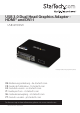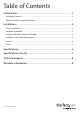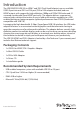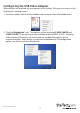Manual
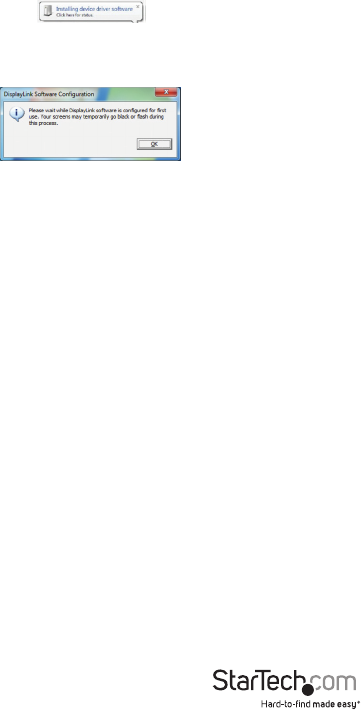
Instruction Manual
3
Hardware Installation
1. Once DisplayLink Core Software screen has disappeared Connect your USB32HDDVII
device via the USB cable to your PC.
2. The system will initiate driver and software application (the DisplayLink Software
Conguration screen may ash or go black during the install).
*Some machines may require a system reboot for the USB Display Adapter to initialize.
3. Connect your HDMI® and/or DVI monitor(s) to the available HDMI® and/or DVI ports
on the USB32HDDVII device.
* VGA (RGB) Monitors are also supported via the included DVI to VGA adapter.
4. The USB Video Adapter is now ready for use.
Multiple USB Video Adapter Installation
Ensure you have the latest version of the drivers installed, otherwise, please download
them from the StarTech.com website (www.startech.com).
1. Complete the standard driver installation steps, up to when you plug in the rst USB
Video Adapter.
2. Connect another monitor/display to the second USB Video Adapter, and turn on the display.
3. Connect the USB type A connector on the second USB Video Adapter to an available
USB 3.0 port on the host computer. The driver installation will begin automatically.
Repeat these steps for each additional USB Video Adapter you wish to install. Once all
USB Video Adapters are installed, reboot the computer. After rebooting, you may be
prompted to reboot one nal time; please do so.