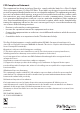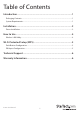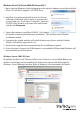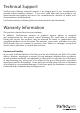User Guide
Instruction Manual
2
Installation
Driver Installation
NOTE: Install the drivers/software before plugging in the USB adapter.
Windows XP/Server 2003
1. Upon starting Windows, before plugging in the wireless adapter, insert the included
Driver CD into the computer’s CD/DVD drive.
2. AutoPlay should automatically launch the Driver/Software installation splash screen.
If not, open “My Computer” open the CD/DVD drive the disk is inserted into and
double-click the le Setup.exe.
3. Select the option to install the USB 802.11n Adapter, followed by selecting the
Windows installation. This will launch the Realtek Installation wizard.
4. Complete the wizard and this will install all necessary drivers and the Realtek
Wireless LAN utility (optional to use).
5. Restart the computer when prompted by the installation program.
6. Once rebooted, connect the USB adapter to an available USB port and Windows will
automatically install the drivers.