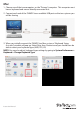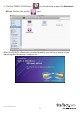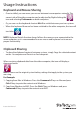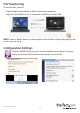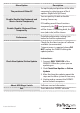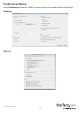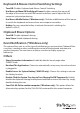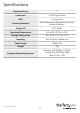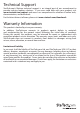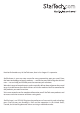Manual
Instruction Manual
10
Keyboard & Mouse Control Switching Settings
• Turn O: Disables Keyboard and Mouse Control Switching
• Use Mouse to Move O the Edge of Screen: Enables moving the mouse o
the edge of the screen to switch KM control and allows you to adjust the 2nd
computer’s physical positioning
• Use Mouse Middle Button (*Windows only): Click the middle button of the mouse
to switch the keyboard and mouse from one computer to another
• Hotkey: You can setup the hotkey to activate the control switching; the
default is (Alt+S)
Clipboard Share Options
• Turn O: Disable clipboard sharing
• Auto Share: Enable clipboard sharing
Event Notication (*Windows only)
This option allows you to set the type of notication you receive when Clipboard Data
is arriving / sending or when switching the control of the keyboard and mouse to
another computer. You can choose to play a sound or to display a pop-up
balloon tip
Others
• Show Connection Information: Enable/disable the launch page when
SVKMS2 loads
• Resident This Application: Choose to automatically set up every time when device
is plugged in.
• Enable Access for System Hotkey (*MAC OS only): Choose this setting to activate
the Hotkey function.
• Double Click the System Tray Icon to Turn Sharing On/O Temporarily: Enable/
disable the clipboard sharing and Keyboard and Mouse control functions by simply
double clicking the icon
• Send Ctrl-Alt-Del to another computer (*Windows only): This option allows for
alternative key options for the [Ctrl-Alt-Del] command for the second computer.