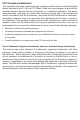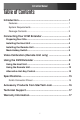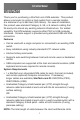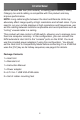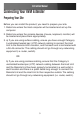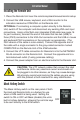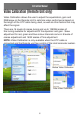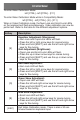Owners manual
Instruction Manual
5
Installing the Remote Unit
1. Place the Remote Unit near the remote keyboard/mouse/monitor setup.
2. Connect the USB mouse, keyboard, and a VGA monitor to the
indicators marked as CONSOLE on the Remote Unit.
OPTIONAL: If connecting a computer system directly to the Remote
Unit, switch off the computer and disconnect any existing VGA and input
connections. Using a StarTech.com integrated KVM cable (see page 16
for part numbers), connect the end of the cable that has two (USB) or
three (PS/2) connectors to the VGA Out connector and the USB or mouse
and keyboard PS/2 connectors on the computer as appropriate. (The
PS/2 version of the cable is color-coded.) Connect the opposite end of
the cable with a single connector to the gray-coded connector marked
COMPUTER on the Remote Unit of the KVM extender.
3. Connect the UTP cable connection for Remote Unit to the NETWORK
RJ-45 connector on the Remote Unit. Connect the opposite end to a
terminated wall outlet (if using premises cabling).
4. Connect the power adapter from an electrical outlet to the Remote Unit.
CAUTION: The UTP network cables that connect the Host
and Remote Units carry electrical current and should not
be plugged in to other devices, as they may cause damage.
We strongly recommend marking the cables you are using
with this product at both locations for easy identification.
Mask Hotkey Switch
The Mask Hotkey switch on the rear panel of both
the Host and Remote Units is a feature for use
when a KVM switch is being used. Setting the
switch to ON or OFF will Mask (disable) the units
built in hotkey detection, allowing the controls keys
to be sent directly to the KVM switch.
ONOFF