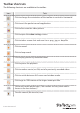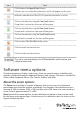User Manual
Instruction manual
16
Select a le transfer option
• On the File Transfer menu, do one of the following.
• Click Disk Control.
• Click Eject.
Change the toolbar options
The options in this menu provide a more direct way to control the toolbar. Options
include docking, oating, hiding, or showing the toolbar. A check mark next to the
option indicates the current state of the toolbar. Depending on your current toolbar
settings, some of the options listed below won’t appear in the Toolbar menu.
• On the Toolbar menu, click any of the following:
• Click Show toolbar.
• Click Hide toolbar.
• Click Horizontal toolbar.
• Click Vertical toolbar.
• Click Dock the toolbar.
• Click Float the toolbar.
• Click Restore default window layout.
When you close and reopen a program, the toolbar remains in the state that it was in
when you closed the program.
About the File Transfer menu
File transfer works like a removable USB drive, but instead of a real drive, it creates a
disk image on the host computer that stores the les. Only one computer at a time
may access the image. Similar to what happens when you plug in a USB drive, when
the disk image is created, the target computer can read and write to the disk image
but the host computer can’t. The virtual USB drive can be used by any program or
operating system without requiring special drivers.
Disk images are dynamic. For example, if you create a 10 GB disk and copy a 1 MB le,
it uses only 1 MB plus overhead. Note: Large images are less ecient and may take up
more space when copying many small les.
Disk images that use the VHD format are compatible with Microsoft Windows and can
be mounted by Windows Explorer.
ISO CD-ROM and DVD images can also be used for read-only storage, meaning that
you can install an operating system without burning a real CD.
You can also drag and drop les onto the video window to automatically copy les and
create a temporary image.