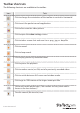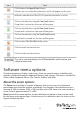User Manual
Instruction manual
Select a captured mouse setting
1. On the Mouse menu, click To release captured mouse.
2. Do any of the following:
• Click Circle gesture with mouse.
• Click Press Alt+Ctrl+Shift together.
• Click Show reminder window.
Note: You can make more than one selection at a time.
Enable MacOS X scaling
• On the Mouse menu, click MacOS X scaling.
Select a mouse reporting mode
You can use this submenu to view the current mouse reporting mode and to force
the system into Relative mode. Any BIOS system that uses the USB mouse probably
won’t support Absolute mode. Similarly, programs that run in DOS with the BIOS
converting USB events into legacy PS/2 mouse events won’t be able to understand
absolute mouse events. The USB laptop console will drop down to Relative mode
when the host computer indicates that it doesn’t support Absolute mode (there is a
way to do this over USB protocol). You can also force Relative mode, which causes a
USB hotplug event and is internally remembered by the USB laptop console itself. If the
host computer doesn’t correctly implement the USB HID specication, you may need
to force Relative mode.
1. On the Mouse menu, click Motion reporting mode.
2. Do one of the following:
• Click Absolute (default).
• Click Relative (compatibility).
• Click Force relative mode.
The two options that you don’t select are greyed out in the menu, but you can still
select them.
Swap buttons on the emulated mouse
You can swap the order of the buttons so that the left and right buttons are reversed.
This setting is useful for people who control the mouse with their left hand. It’s not
always clear how many swaps are needed and which layer is doing the swapping. As
such, you should experiment with this option to achieve the settings that you want.
• On the Mouse menu, click Swap buttons (for lefties).