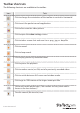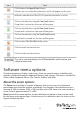User Manual
Instruction manual
13
Make a movie with previously recorded videos
You can create an .avi le from previously recorded or loop-recorded les. This option is
available regardless of whether the SV231USBLC is connected or not.
1. To create an .avi le, on the Video menu, click Make Movie.
2. Select the folder that contains the video les that you want to use.
3. Select an output resolution for the .avi le.
Note: If the recording was created using a resolution larger than the chosen output
resolution, the output video may look squashed.
The Playback, Pause, Make Movie, and File Transfer menu options are disabled while
you’re recording.
Reset the video processing
Sometimes when you switch resolutions, the video might get stuck. Resetting the
processing will usually resolve this issue.
• On the Video menu, click Reset video processing.
Access the advanced video settings
• On the Video menu, click Advanced.
Turn on keyboard transparent mode
When you turn on keyboard transparent mode, system key events are only sent to the
computer connected through the adapter. When you turn o keyboard transparent
mode, system key events are sent to the computer connected through the adapter and
the laptop that is running the software.
• On the Keyboard menu, click Transparent mode.
Note: 30 is the recommended playback frame rate for Windows and 60 is
recommended for Mac and Linux systems.
4. To pause the video, on the Video menu, click Pause.
The Playback, Pause, Make Movie, and File Transfer menu options are disabled while
you’re recording.
Send a key combination
Most of the keystrokes are forwarded directly to the connected host computer,
however, some special key combinations, such as Ctrl+Alt+Del, are blocked by the
computer’s operating system unless you select the key combination on the menu.
• On the Keyboard menu, click Send: Ctrl-Alt-Del.