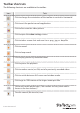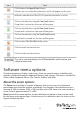User Manual
Instruction manual
12
Record the current display
You can select to capture the current display until you stop the recording or until the
user-dened period is reached (functions only when the SV231USBLC is connected).
You can also specify a destination folder where the recorded les are stored.
1. To start recording, on the Video menu, click Record.
2. Select a destination folder that the video will be saved to.
Note: Make sure that you have read and write access to your destination folder or an
error message will be displayed when you try to save les to the folder.
3. If necessary, set the maximum record time (1 to 3600 seconds). Values outside the 1
to 3600 range are automatically reset to 1 or 3600.
4. To stop recording, on the Video menu, click Record.
The Playback, Pause, Make Movie, and File Transfer menu options are disabled while
you’re recording.
Use the Loop Record feature
You can use the Loop Record feature to continuously capture the latest video until the
user-dened period is reached (functions only when the SV231USBLC is connected).
1. To start recording, on the Video menu, click Loop Record.
2. Select a destination folder that the video will be saved to.
Note: Make sure that you have read and write access to your destination folder or an
error message will be displayed when you try to save les to the folder.
3. Set a maximum record time (1 to 3600 seconds). Values outside the 1 to 3600 range
are automatically reset to 1 or 3600. If the preset time is Y seconds, the nal record
time could be in the range of Y to 2Y seconds.
4. To stop recording, on the Video menu, click Loop Record.
The Playback, Pause, Make Movie, and File Transfer menu options are disabled while
you’re recording.
View a video
You can use the playback and pause functions to view recorded or loop-recorded les.
This option is available regardless of whether the SV231USBLC is connected or not.
1. To view a video le, on the Video menu, click Playback.
2. Select the folder that contains the video le that you want to view.
3. Select the playback frame rate. The lower the frame rate is, the slower the video is
replayed, which may mean that you can see more details.