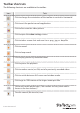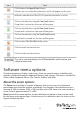User Manual
Instruction manual
11
Adjust the color brightness of the image
1. On the Video menu, click Settings.
2. In the Color Brightness Adjustments section, do one of the following:
• To adjust the red level, move the R Gain slider.
• To adjust the green level, move the G Gain slider.
• To adjust the blue level, move the B Gain slider.
• To automatically adjust the brightness, click Auto.
• To apply the default settings, click Defaults.
Adjust the color oset of the image
1. On the Video menu, click Settings.
2. In the Color Oset Adjustments section, do one of the following:
• To adjust the red level, move the R Oset slider.
• To adjust the green level, move the G Oset slider.
• To adjust the blue level, move the B Oset slider.
• To automatically adjust the color oset, click Auto.
• To apply the default settings, click Defaults.
By default, both lters are enabled and set to 1, but you can change these settings.
1. On the Video menu, click Settings.
2. In the Noise Filters section, do one of the following:
• To adjust the noise level, move the Noise slider.
• To adjust the atness of the image, move the Flatness slider.
• To save your changes, click Save.
• To apply the default settings, click Defaults.
Take a screen shot
Select this option to take a screen shot of the current window contents and save it as a
PNG, JPG, or BMP le. Screen shots are always stored at full resolution and contain the
whole screen.
1. To take a screen shot, on the Video menu, click Save PNG snapshot.
2. Select the location where you want to save the screen shot and follow the on-screen
instructions.