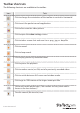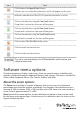User Manual
Instruction manual
8
Icon Task
Click to open the special keys screen.
If there’s an issue with the keyboard, a red X will appear on the icon.
Indicates whether the USB or PS/2 keyboard emulation is active.
Click to simulate pressing the Caps Lock button.
If caps lock is turned on, the icon will be green.
Click to simulate pressing the Num Lock button.
If num lock is turned on, the icon will be green.
Click to simulate pressing the Scroll Lock button.
If scroll lock is turned on, the icon will be green.
Click to send Ctrl+Alt+Del to the server.
Click to switch to channel one.
Click to switch to channel two.
The status area that displays the USB bandwidth, and hardware and
software frame rates.
Software menu options
To help manage your displays and servers, there are several menus available in the
adapter software that contain additional features and settings. The menus include File,
Zoom, Video, Keyboard, Mouse, File Transfer, Toolbar, and Help.
About the zoom options
The Zoom menu includes a number of options that you can use to set the zoom
percentage and resize the window accordingly. For example, if the attached server is
running at XGA resolution (1024 x 768) and you select 50% zoom, the main window is
set to a size of approximately 512 x 384.
Note: Not all of the zoom options are possible because laptop screens are too small
for the larger zoom percentages. In those cases, the software resizes the screen to the
largest window possible.