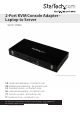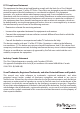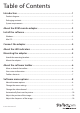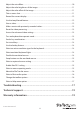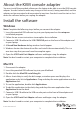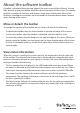User Manual
Instruction manual
6
About the software toolbar
A toolbar is displayed along the top edge of the main screen of the software. You can
hide, detach, or drag the toolbar onto the other three edges of the screen. This toolbar
includes a number of shortcuts and displays some status information. Most of the
functions included in the toolbar are also available in the drop-down menus located
across the top of the screen.
Move or detach the toolbar
To change the position of the toolbar on the screen, do one of the following:
• To detach the toolbar, drag the move handle on the top-left edge of the screen.
• To close the toolbar when the toolbar is detached, click the red X or circle.
• To move the toolbar, drag the handle on the top-left edge of the screen. When you
drag or move the toolbar, you can leave it on the top or bottom edge of the screen
if you’re in horizontal mode, or on the left or right edges of the screen if you’re in
vertical mode.
View status information
When the system is running, the system statistics are displayed on the far-right side
of the toolbar. The software information that is displayed varies depending on what
processes the other software on your laptop is running. The status information that is
displayed includes the following:
• The rst number that is displayed is the USB bandwidth in bits per second. When
no motion is detected by the hardware video compression, no bits are sent. “Noisy”
video cards and ongoing video animations cause a constant stream of USB trac.
• The second number indicates the achieved frames rates for the hardware
components. The hardware information is measured in Hz and ranges from 1 to 85
Hz, but is typically 30 or 60 Hz.
• The third number indicates the achieved frame rates for the software components.
The software information is measured in frames per second (fps) and is limited to a
maximum of 60 fps.