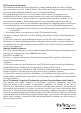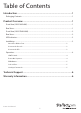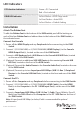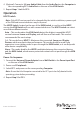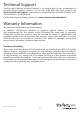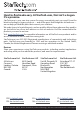User Manual
ManualsBrandsStartech ManualsComponents & AccessoriesStarTech.com 2 Port HDMI KVM Switch, Single Monitor 4K 60Hz Ultra HD HDR, Desktop HDMI 2.0 KVM Switch with 2 Port USB 3.0 Hub (5Gbps) & 4x USB 2.0 HID Ports, Audio, Hotkey Switching, TAA KVM with Fast Switching - KVM / audio switch - 2 ports - rack-mounta
Instruction Manual
5
EDID Button
The EDID Button, located on the rear of the KVM Switch, is used to set how the KVM
Switch will handle EDID information. There are three dierent modes available:
Mode How to Enable
EDID Copy Press and hold the EDID button for 3 Seconds
EDID Auto Press and hold the EDID button for 6 Seconds
Default EDID Press and hold the EDID button for 12 Seconds
EDID Copy - This mode holds the EDID information of the current display and will
always use that EDID information, even if another Display is connected instead. This
can help if experiencing compatibility issues with the Display intended for the setup.
EDID Auto - This mode causes the KVM Switch to read, store, and forward the EDID
to the Source Device ports. This ensures switching between ports does not require
re-transmission of the EDID to detect capabilities.
Default EDID - This mode will set the KVM Switch to default to an EDID of 1080p.
This means monitors with a higher resolution may not see those resolutions
available.
Select A Port
To select a port, press the Port Selection Button, located on the front of the KVM
Switch, until the desired Computer has been selected.
Note: When you switch between ports, it takes some time for the video signal to be
communicated. After you select a port, wait three to four seconds before you select a
dierent port.
Hot Keys Commands
To view detailed instructions on the use of Hot Key Commands, please visit:
www.StarTech.com/SV231HU34K6
www.StarTech.com/SV231DHU34K6