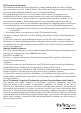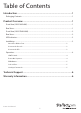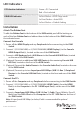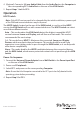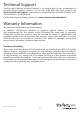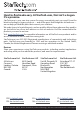User Manual
ManualsBrandsStartech ManualsComponents & AccessoriesStarTech.com 2 Port HDMI KVM Switch, Single Monitor 4K 60Hz Ultra HD HDR, Desktop HDMI 2.0 KVM Switch with 2 Port USB 3.0 Hub (5Gbps) & 4x USB 2.0 HID Ports, Audio, Hotkey Switching, TAA KVM with Fast Switching - KVM / audio switch - 2 ports - rack-mounta
Instruction Manual
3
LED Indicators
PC Selection Indicators Green = PC Connected
Red = Port selected
EDID LED Indicator 2x Fast Flashes = EDID Copy mode
3x Slow Flashes = Auto EDID
3x Fast Flashes = Default Setting
Installation
Attach The Rubber Feet
To ax the Rubber Feet to the bottom of the KVM switch, peel o the backing on
each of the four Rubber Feet and adhear them to the bottom of the KVM Switch, in
the indicated areas.
Connect the Console
1. Power o the HDMI Display and any Peripherals before connecting to the KVM
Switch.
2. Connect 1 (SV231HU34K6) or 2 (SV231DHU34K6) HDMI Display(s) to the Console
HDMI Output Port(s), located on the rear of the KVM Switch.
3. Connect a USB Keyboard and a USB Mouse to the Console USB HID Ports, located
on the rear of the KVM Switch.
4. (Optional) Connect an additional USB HID Device to the remaining Console USB
HID Port, located on the front of the KVM Switch.
5. (Optional) Connect the Audio Device to the Console Audio Port, located on the rear
of the KVM Switch.
6. (Optional) Connect up to two SuperSpeed USB 5Gbps (USB 3.2 Gen 1) Peripheral
Devices to the Console USB Hub Ports, located on the front and rear of the KVM
Switch.
Connect the PCs
1. Power o the Computer and any Peripherals before connecting to the KVM Switch.
2. Connect 1 (SV231HU34K6) or 2 (SV231DHU34K6) HDMI Cable(s) from the HDMI
Port(s) on the Computer to the PC 1 HDMI Input Port(s) on the rear of the KVM
Switch.
3. Connect a SuperSpeed USB 5Gbps (USB 3.2 Gen 1) Cable (Type-A Male to Type-B
Male) from the USB-A Port on the Computer to the PC 1 USB Port on the rear of
the KVM Switch.
Note: A SuperSpeed USB 5Gbps (or better) Cable is recommended for optimal
performance.