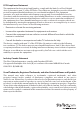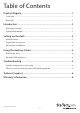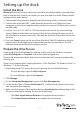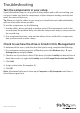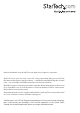Technical Specs
Instruction manual
3
Setting up the dock
Install the drive
Warning! Drives and storage enclosures should be handled carefully, especially when
they’re transported. If you’re not careful, you may lose data as a result. Always handle
storage devices with caution.
1. Connect the external power adapter from the docking station to a power outlet.
2. Connect the included USB 3.1 cable from the drive dock to a USB port on your
computer system. Your computer can be turned on or turned o when you connect
the USB cable.
3. Insert a 2.5 in. or 3.5 in. HDD or SSD into the drive slot on the top of the docking
station. Make sure that the connectors on the drive are facing the same corner of
the slot that has a cutout in the door. The label on the drive should face the front of
the dock.
4. Press the Power button on the top of the drive dock. The LED indicator under the
power button should light up to indicate that the dock is powered on. The LED
indicator blinks when the drive is being accessed.
Prepare the drive for use
If you install a drive that already has data on it, after you insert the drive, it appears
under My Computer or Computer with a drive letter assigned to it.
If you install a brand-new drive that doesn’t contain any data, you must prepare the
drive for use.
If you use a computer that’s running Windows® 2000, Windows® XP, Windows Vista®, or
Windows® 7, do the following:
1. Depending on the OS version that you’re running, do one of the following:
• On your desktop, right-click My Computer.
• On your desktop, right-click Computer.
2. Click Manage.
3. On the Computer Management screen, click Disk Management.
4. Locate the disk that is labeled Unallocated. To conrm that the drive is the correct
one, check the drive capacity.
5. Right-click the section of the window that says Unallocated and depending on the
OS version that you’re running, do one of the following:
• Click New Simple Volume Wizard and complete the instructions.
• Click Create Partition Wizard and complete the instructions.