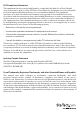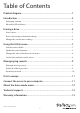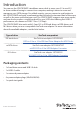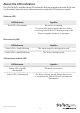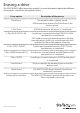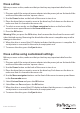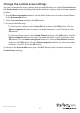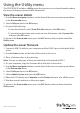Standalone Hard Drive Eraser & USB 3.0 Dock SDOCK1EU3P *actual product may vary from photos DE: Bedienungsanleitung - de.startech.com FR: Guide de l'utilisateur - fr.startech.com ES: Guía del usuario - es.startech.com IT: Guida per l'uso - it.startech.com NL: Gebruiksaanwijzing - nl.startech.com PT: Guia do usuário - pt.startech.com For the latest information, technical specifications, and support for this product, please visit www.startech.com/SDOCK1EU3P.
FCC Compliance Statement This equipment has been tested and found to comply with the limits for a Class B digital device, pursuant to part 15 of the FCC Rules. These limits are designed to provide reasonable protection against harmful interference in a residential installation. This equipment generates, uses and can radiate radio frequency energy and, if not installed and used in accordance with the instructions, may cause harmful interference to radio communications.
Table of Contents Product diagram.....................................................................................1 Introduction.............................................................................................2 Packaging contents................................................................................................................................... 2 About the LED indicators.............................................................................................................
Product diagram Front view Activity LED Power and link LED Drive bay Eject button Error LED OK button ESC button LCD display Menu navigation buttons Rear view Power button USB 3.
Introduction You can use the SDOCK1EU3P standalone eraser dock to erase your 2.5 in. and 3.5 in. drives without having to connect to a computer, making it easier to reuse and repurpose your SATA storage. For added security, you can connect a serial printer to the SDOCK1EU3P and print a confirmation that includes the time and date of the erase, as well as the erase mode that you used. The SDOCK1EU3P supports nine erase modes, and can also be used as a single-bay dock for your SATA drive offering fast USB 3.
About the LED indicators The SDOCK1EU3P includes three LED indicators that are located on the top of the unit. See the tables below for more information about what the LED behaviors signify. Red error LED LED behavior Signifies Red LED is illuminated An error is occurring. For more information about the error that is occurring, consult the LCD display and use the Menu navigation buttons to navigate.
Erasing a drive The SDOCK1EU3P offers nine erase modes. For more information about the different erase modes, consult the descriptions below. Erase option Quick Erase Description of the process The partition table is quickly erased. Of the nine erase options, the Quick Erase is the fastest option. 1-Pass Erase A full disk overwrite (all zeroes) is completed. 3-Pass (DoD 5220.22-M) A multi-pass overwrite based on DOD 5220.22-M specifications is performed.
Erase a drive Before you erase a drive, make sure that you back up any important data from the drive. 1. Plug one end of the universal power adapter into the power jack on the back of the eraser and the other end into a power source. 2. Use the Power button on the back of the eraser to turn it on. 3. Place the drive that you want to erase in the drive bay. Push down on the drive to make sure that it’s secured in the eraser slot. 4.
Change the custom erase settings You can customize the erase settings that are applied when you select Custom Erase in the Eraser mode menu, including setting the number of passes and selecting a pattern number. 1. Use the Menu navigation buttons on the front of the eraser to move up and down in the Erase mode menu. 2. Select Custom Erase and press the OK button. 3. Do any of the following: • To select a pass number, select Setup Pass # and press the OK button.
Using the Utility menu The SDOCK1EU3P includes a Utility menu that you can use to view information about the eraser, including system and disk information. View the eraser details 1. Use the Menu navigation buttons on the front of the eraser to move up and down in the Erase mode menu. 2. Select Utility and press the OK button. 3. Do any of the following: • To view the disk info, select Show Disk Info and press the OK button.
Change the order of the Erase mode menu You can change the order of the items in the Erase mode menu so that the options that you access the most often appear earlier in the menu. 1. Use the Menu navigation buttons on the front of the eraser to move up and down in the Erase mode menu. 2. Select Utility and press the OK button. 3. Select Start-up Menu and press the OK button. 4. Set the function that is displayed first when the eraser is turned on.
Managing log records The SDOCK1EU3P includes a Log Manager menu that you can use to save, and print the log records for a specified period of time. Log records include information about what type of erase was selected and when the erase was performed, as well as other details. Print log records The SDOCK1EU3P must be connected to an RS232 serial-based receipt printer to print log records. For more information about connecting a serial-based receipt printer, see Print a receipt. 1.
buttons to select a number between 1 and 28 days and press the OK button. • Select A Period Date and press the OK button. Use the Menu navigation buttons to select a start and an end date and press the OK button. To return to the Erase mode menu, press the ESC button until you have exited the Log Manager menu. Delete all of the log records 1. Use the Menu navigation buttons on the front of the eraser to move up and down in the Erase mode menu. 2. Select Log Manager and press the OK button. 3.
Connect the eraser to your computer You can use the SDOCK1EU3P as a dock by simply connecting it to your computer. 1. Connect a USB 3.0 cable to your computer and the USB 3.0 port on the back of the eraser. 2. Use the Power button on the back of the eraser to turn it on. 3. Place a drive in the drive bay. Make sure to push down on the drive to make sure that it’s secured in the eraser slot. 4.
About the Erase mode menu The following diagram outlines the default settings for the Erase mode menu on the SDOCK1EU3P. If you customize the eraser menu, the layout below will no longer be accurate. Quick Erase 1-Pass Erase 3-Pass (DoD 5220.22-M) 3-Pass (CSEC ITSG-06) 3-Pass (HMG Enhanced IS 5) 7-Pass (VSITR) Custom Erase Run Pass Setup Pass# Setup Pass# Setup Pattern Pattern Count Secure Erase Enhanced Secure Erase Utility Show Disk Info System Info.
Technical support StarTech.com’s lifetime technical support is an integral part of our commitment to provide industry-leading solutions. If you ever need help with your product, visit www.startech.com/support and access our comprehensive selection of online tools, documentation, and downloads. For the latest drivers/software, please visit www.startech.com/downloads Warranty information This product is backed by a two-year warranty. StarTech.
Hard-to-find made easy. At StarTech.com, that isn’t a slogan. It’s a promise. StarTech.com is your one-stop source for every connectivity part you need. From the latest technology to legacy products — and all the parts that bridge the old and new — we can help you find the parts that connect your solutions. We make it easy to locate the parts, and we quickly deliver them wherever they need to go. Just talk to one of our tech advisors or visit our website.