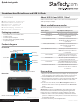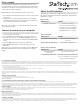Quick Start Guide
FCC Compliance Statement
This equipment has been tested and found to comply with the limits for a Class B digital device, pursuant to part 15 of the FCC Rules. These limits are designed to provide reasonable protection against
harmful interference in a residential installation. This equipment generates, uses and can radiate radio frequency energy and, if not installed and used in accordance with the instructions, may cause
harmful interference to radio communications. However, there is no guarantee that interference will not occur in a particular installation. If this equipment does cause harmful interference to radio or
television reception, which can be determined by turning the equipment o and on, the user is encouraged to try to correct the interference by one or more of the following measures:
• Reorient or relocate the receiving antenna.
• Increase the separation between the equipment and receiver.
• Connect the equipment into an outlet on a circuit dierent from that to which the receiver is connected.
• Consult the dealer or an experienced radio/TV technician for help
This device complies with part 15 of the FCC Rules. Operation is subject to the following two conditions: (1) This device may not cause harmful interference, and (2) this device must accept any
interference received, including interference that may cause undesired operation. Changes or modications not expressly approved by StarTech.com could void the user’s authority to operate the
equipment.
Industry Canada Statement
This Class B digital apparatus complies with Canadian ICES-003.
Cet appareil numérique de la classe [B] est conforme à la norme NMB-003 du Canada.
CAN ICES-3 (B)/NMB-3(B)
Use of Trademarks, Registered Trademarks, and other Protected Names and Symbols
This manual may make reference to trademarks, registered trademarks, and other protected names and/or symbols of third-party companies not related in any way to
StarTech.com. Where they occur these references are for illustrative purposes only and do not represent an endorsement of a product or service by StarTech.com, or an endorsement of the product(s)
to which this manual applies by the third-party company in question. Regardless of any direct acknowledgement elsewhere in the body of this document, StarTech.com hereby acknowledges that all
trademarks, registered trademarks, service marks, and other protected names and/or symbols contained in this manual and related documents are the property of their respective holders.
Technical Support
StarTech.com’s lifetime technical support is an integral part of our commitment to provide industry-leading solutions. If you ever need help with your product, visit www.startech.com/support and
access our comprehensive selection of online tools, documentation, and downloads.
For the latest drivers/software, please visit www.startech.com/downloads
Warranty Information
This product is backed by a two-year warranty.
StarTech.com warrants its products against defects in materials and workmanship for the periods noted, following the initial date of purchase. During this period, the products may be returned for
repair, or replacement with equivalent products at our discretion. The warranty covers parts and labor costs only. StarTech.com does not warrant its products from defects or damages arising from
misuse, abuse, alteration, or normal wear and tear.
Limitation of Liability
In no event shall the liability of StarTech.com Ltd. and StarTech.com USA LLP (or their ocers, directors, employees or agents) for any damages (whether direct or indirect, special, punitive, incidental,
consequential, or otherwise), loss of prots, loss of business, or any pecuniary loss, arising out of or related to the use of the product exceed the actual price paid for the product. Some states do not
allow the exclusion or limitation of incidental or consequential damages. If such laws apply, the limitations or exclusions contained in this statement may not apply to you.
Print a receipt
You can use SDOCK1EU3P with a serial printer to print an erase
record with details of the process, including the date and time that
the drive was erased, the erase mode used, and more. The receipt
also includes an area for a signature.
Note: The RS232 serial-based printer port uses 9600 baud.
1. Use the RS232 serial-based printer port to connect a serial printer
to the eraser.
2. Congure the connected serial printer to work on 9600 baud.
Consult the documentation that came with the serial printer for
more information about how to congure it.
When a process is complete, a receipt automatically prints on the
connected serial printer.
Connect the eraser to your computer
1. Connect a USB 3.0 cable between your computer and the USB 3.0
port on the back of the eraser.
2. Use the Power button on the back of the eraser to turn it on.
3. To select an erase mode, use the Menu navigation buttons on
the front of the eraser to move up and down in the Erase mode
menu.
4. Select the Link to PC option, and press the OK button.
5. When Are you sure? appears on the LCD display, press the
OK button.
To disconnect the eraser from your computer, press the ESC button.
When Are you sure? appears on the LCD display, press the OK
button.
About the LED indicators
SDOCK1EU3P comes with three LEDs that are located on the top of
the unit. See the tables below for more information about what the
LED behaviors signify.
Red error LED
LED behavior Signies
Red LED is illuminated An error is occurring.
For more information about the
error that is occurring, consult the
LCD display and use the Menu
navigation buttons to navigate.
Green activity LED
LED behavior Signies
Green LED is slowly blinking The erase request is being
processed.
Green LED is rapidly blinking The drive is being erased.
Yellow power and link LED
LED behavior Signies
Yellow LED is briey
illuminated
The dock was turned on.
Yellow LED is illuminated The drive is being erased. When the
process is complete, the yellow LED
will no longer be illuminated.