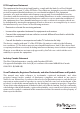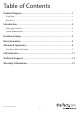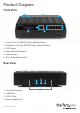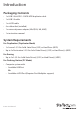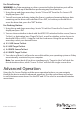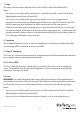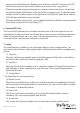USB 3.0\eSATA 1:5 SATA HDD Duplicator Dock SATDOCK5U3ER *actual product may vary from photos DE: Bedienungsanleitung - de.startech.com FR: Guide de l'utilisateur - fr.startech.com ES: Guía del usuario - es.startech.com IT: Guida per l'uso - it.startech.com NL: Gebruiksaanwijzing - nl.startech.com PT: Guia do usuário - pt.startech.com For the most up-to-date information, please visit: www.startech.
FCC Compliance Statement This equipment has been tested and found to comply with the limits for a Class B digital device, pursuant to part 15 of the FCC Rules. These limits are designed to provide reasonable protection against harmful interference in a residential installation. This equipment generates, uses and can radiate radio frequency energy and, if not installed and used in accordance with the instructions, may cause harmful interference to radio communications.
Table of Contents Product Diagram.....................................................................................1 Front View..................................................................................................................................................... 1 Rear View....................................................................................................................................................... 1 Introduction......................................................
Product Diagram Front View 1. Source 2.5/3.5in HDD/SSD Top Loading Slot Bay 2. Destination 2.5/3.5in HDD/SSD Top Loading Slot Bays 3. LCD Display 4. Menu Operation buttons 5. Power button 6. Drive Power Buttons/LEDs Rear View 1. Fan Speed Controls 2. eSATA Port 3. USB 3.0 Port 4.
Introduction Packaging Contents • 1 x USB 3.0/eSATA 1:5 SATA HDD duplicator dock • 1 x USB 3.0 cable • 1 x eSATA cable • 4 x rubber feet (installed) • 1 x universal power adapter (NA/JP, EU, UK, ANZ)) • 1 x instruction manual System Requirements For Duplication (Duplicator Mode) • 1x Source 2.5/3.5in Solid State Drive (SSD) or Hard Drive (HDD) • Up to 5x Destination 2.5/3.5in Solid State Drive(s) (SSD) or Hard Drive(s) (HDD) For Erasing • Up to 5x 2.5/3.
Hardware Setup WARNING! Hard drives and storage enclosures require careful handling, especially when being transported. If you are not careful with your hard disk, lost data may result. Always handle your hard drive and storage device with caution. Be sure that you are properly grounded by wearing an anti-static strap when handling computer components or discharge yourself of any static electricity build-up by touching a large grounded metal surface (such as the computer case) for several seconds. 1.
For Drive Erasing: WARNING! Any Data remaining on drives connected to the destination port will be deleted. Please back up all data before performing any Erase function. 1. Using the up and down arrow keys, locate “5. Erase HD” from the On Screen LCD display and press ENT. 2. You will receive an indicator stating the Eraser is ready and warning that any data remaining on the drives will be deleted. Press ENT, to confirm you would like to erase the drive data, press the “ENT” button. For Docking Station: 1.
User Menu Table of Contents 1. Copy HD 2. Compare HD 3. Copy & Compare 4. PreScan HD 5. Erase HD 6.Source HD Size 7. Setup 7.1 Copy Size 7.2 Copy Disk 7.3 Startup Menu 7.4 Button Sound 7.5 Device Info 7.6 System Info 7.7 Erase Mode 7.7.1 - Quick Erase 7.7.2 - 1 Pass Overwrite 7.7.3 - 3 Pass Overwrite 7.7.4 - 7 Pass Overwrite 7.8 Select Part. 8. Adv Setup 8.1 Error Skip 8.2 Load Defaults 8.3 Upgrade Firmware 9.
1. Copy The copy function copies data from the source HDD to the destination HDDs. Notes: • If an error occurs during the copy process, it will be reported on the OSD and the offending drive will have a Purple LED. • If an error occurs before the copy process begins such as a missing drive or unresponsive drive then the offending drive will have a red LED. However, the OSD will not report an error because the drive was not part of the copy process.
unresponsive drive then the offending drive will have a red LED. However, the OSD will not report an error because the drive was not part of the copy process. • If failure occurs during the erasing process, and more than one drive is connected, you will be alerted of the failure at the end of the erasing process. To determine the specific reason for failure, please do a duplication with only the failed drive, and the OSD will report the failure error instantly.
current Firmware on your duplicator dock. 7.7 Erase Mode The Erase Mode Function enables you to define 7.7.1 - Quick Erase Deletes the partition table on your hard drive. 7.7.2 – 1 Pass Overwrite Completely deletes all data on each individual drive, by writing over each sector with a 0 one time. Pass Binary Hex 1 00000000 0x00 7.7.3 - 3 Pass Overwrite Completely deletes all data on each individual drive, by writing over each sector three times.
7.7.4 - 7 Pass Overwrite Completely deletes all data on each individual drive, by writing over each sector seven times. With a combination of 0, 1, and random. Pass Binary Hex 1 11110110 0xF6 2 00000000 0x00 3 11111111 0xFF 4 Random Random 5 00000000 0x00 6 11111111 0xFF 7 Random Random 7.8 Select Part. The select Part. Function if enabled, lets you select the number of partitions and data to copy, ignoring free space and other data for a faster copy operation.
8.3 Upgrade Firmware If an update to the device firmware is available on the StarTech.com product page, this option can be used to update the device. The steps below outline the steps for executing a system update. Note: A firmware update should only be done if recommend by StarTech.com. The below steps should only be performed by advanced users. Please contact StarTech.com Technical Support for assistance. a) Connect the SATDOCK5U3ER to a computer system running windows XP/7.
LED Indicators The duplicator dock offers a LED indicators for each drive bay, to monitor drive activity and alert you to potential drive failure. Please review the below table for specifications details regarding LED activity.
Technical Support StarTech.com’s lifetime technical support is an integral part of our commitment to provide industry-leading solutions. If you ever need help with your product, visit www.startech.com/support and access our comprehensive selection of online tools, documentation, and downloads. For the latest drivers/software, please visit www.startech.com/downloads Warranty Information This product is backed by a two year warranty. In addition, StarTech.
Hard-to-find made easy. At StarTech.com, that isn’t a slogan. It’s a promise. StarTech.com is your one-stop source for every connectivity part you need. From the latest technology to legacy products — and all the parts that bridge the old and new — we can help you find the parts that connect your solutions. We make it easy to locate the parts, and we quickly deliver them wherever they need to go. Just talk to one of our tech advisors or visit our website.