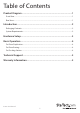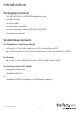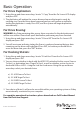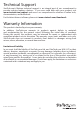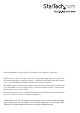Quick Start Guide
Instruction Manual
4
Basic Operation
For Drive Duplication
1. Using the up and down arrow keys, locate “1. Copy” from the On Screen LCD display
and press ENT.
2. The duplicator will analyze the source drive and ensure the target is ready, by
verifying size. Once the drives have been analyzed you will receive an indicator
stating the duplicator is ready. Press ENT, and the system will begin duplication
automatically.
For Drive Erasing:
WARNING! Any Data remaining data on any drive connected to the destination port
will be over written. Please back up all data before performing any Erase function.
1. Using the up and down arrow keys, locate “5. Erase HD” from the On Screen LCD
display and press ENT.
2. You will receive an indicator stating the Eraser is ready and warning that any data
remaining on the drives will be deleted. Press ENT, to conrm you would like to
erase the drive data, press the “ENT” button.
For Docking Station:
1. Using the up and down arrow keys, locate “9. Link Host” from the On Screen LCD
display and press ENT.
2. You can choose whether to dock with the HDD/SSDs attached to the source (Source
To Host), or destination bays (Target To Host), as well as whether you’ve chosen to
dock with USB or eSATA – using the Link Host sub menu. Using the up and down
arrow keys select your desired choice.
a) 9.2. USB Source To Host
b) 9.3 USB Target To Host
c) 9.4 ESATA Source To Host
d) 9.5 ESATA Target To Host
3. Your choice of drive(s) will now be accessible within your operating system as if they
were internally connected to your computer.
For complete operational instructions please download our Full Product Manual
from StarTech.com/Support