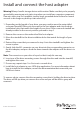Technical Specs
Instruction manual
4
Prepare a hard drive for use
Windows OS
If you install a hard drive that has data on it, the hard drive appears under My
Computer or Computer with a drive letter assigned to it. If you install a brand-new
hard drive that doesn’t contain any data, you must prepare the hard drive for use.
Warning! When you complete the following steps, all of the data on your hard drive is
deleted. If your hard drive has data on it that you require, you should create a backup
le or use a dierent hard drive.
1. Depending on the version of Windows® OS that you’re running, do one of the
following:
• On your desktop, right-click My Computer and click Manage.
• On your desktop, right-click Computer and click Manage.
• Click the Start button or Windows icon. Enter compmgmt.msc and press
Enter.
2. On the Computer Management screen, click Disk Management.
3. A dialog window appears and asks you to initialize the hard drive. Depending on the
version of OS that you’re running, you have the option to create either an MBR or a
GPT disk.
Note: GPT (GUIDE partition) is required for hard drives that are larger than 2 TB, but
GPT isn’t compatible with earlier versions of operating systems. MBR is supported by
both earlier and later versions of operating systems.
4. Locate the disk that is labeled Unallocated. To conrm that the hard drive is the
correct one, check the drive capacity.
5. Right-click the section of the window that says Unallocated and click New
Partition.
6. Complete the on-screen instructions to initialize the hard drive in the format of your
choice.
When the hard drive is successfully installed, it appears under My Computer or
Computer with a drive letter assigned to it.