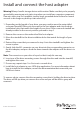Technical Specs
Instruction manual
3
Install and connect the host adapter
Warning! Always handle storage devices with caution. Make sure that you’re properly
grounded by wearing an anti-static strap when you install any computer component.
If an anti-static strap isn’t available, touch a large, grounded metal surface for several
seconds to discharge any built-up static electricity.
1. Depending on the length of your drive, you may need to move the preinstalled
screw and stando. Place your drive next to the host adapter and note the drive
installation holes that match the height of your drive. If the screw and stando are
already installed in the correct position, proceed to step 5.
2. Remove the screws on the underside of the host adapter.
3. Move the standos to the drive installation holes that match the length of your
drive.
4. Reinsert the screws that you removed in step 2 into the standos and tighten the
screws in place.
5. Gently slide the M.2 connector on your drive into the corresponding connector on
the host adapter, and press the drive down towards the adapter until the drive is in
place.
Note: The connector on your drive is keyed so that it only ts one way.
6. Insert one of the drive-mounting screws through the drive and into the stando,
and tighten the screw.
7. If necessary, repeat steps 1 to 6 to insert a second drive.
8. Install the host adapter in your SATA drive application. For more information about
how to install the host adapter, consult the documentation that came with your
SATA host device.
To remove a drive, remove the drive-mounting screw that is holding the drive in place.
The drive will lift up when you remove the screw and you will be able to grasp and
remove it.