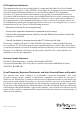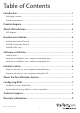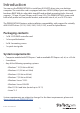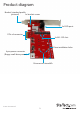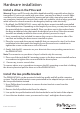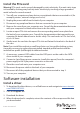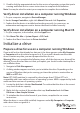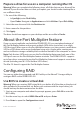Technical Specs
Instruction manual
6
5. Double-click the appropriate driver for the version of operating system that you’re
running and follow the on-screen instructions to complete the installation.
Note: You may be asked to restart your computer to complete the installation.
Verify driver installation on a computer running Windows
1. On your computer, navigate to Device Manager.
2. Under Storage Controllers, right-click Marvel 92xx and click Properties.
3. Conrm that the device is installed and working correctly. In some cases, an
exclamation mark appears next to devices that aren’t installed correctly.
Initialize a drive
Prepare a drive for use on a computer running Windows
If you install a drive that already has data on it, the drive appears under My Computer
or Computer with a drive letter assigned to it. If you install a brand-new drive that
doesn’t contain any data, you must prepare the drive for use.
Warning! When you complete the following steps, all of the data on your drive will be
deleted. If your drive has data on it that you require, you should create a backup le or
use a dierent drive.
1. Navigate to Disk Management.
2. A dialog window appears and asks you to initialize the drive. Depending on the
version of Windows that you’re running, you have the option to create either an
MBR or a GPT disk.
Note: GPT (GUID partition) is required for drives larger than 2 TB but GPT isn’t
compatible with some earlier versions of operating systems. MBR is supported by both
earlier and later versions of operating systems.
3. Locate the disk that is labeled Unallocated. To conrm that the drive is the correct
one, check the drive capacity.
4. Right-click the section of the window that says Unallocated and click New
Partition or New Simple Volume.
5. To initialize the drive in the format of your choice, complete the on-screen
instructions.
When the drive is successfully installed, it appears under My Computer or Computer
with a drive letter assigned to it.
Verify driver installation on a computer running Mac OS
1. On your computer, in the toolbar, click the Apple icon.
2. Click About This Mac > System Report > PCI Cards.
3. Conrm that Yes is listed next to Driver Installed.