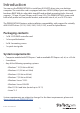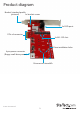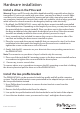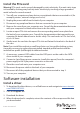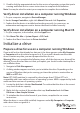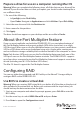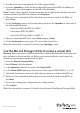Technical Specs
Instruction manual
8
4. Use the arrow keys to navigate the list of free physical disks.
5. Press the Spacebar to select the drives that will be part of the RAID set. When you
select a disk, an asterisk appears to the left of the disk label.
Note: To clear a disk selection, use the arrow keys to navigate to the disk that you don’t
want to include in the RAID set and press the Spacebar.
6. When you have selected all of the disks that you want to include in the RAID set,
press Enter.
7. On the Congure screen, use the arrow keys and press the Spacebar to select any of
the following RAID levels:
• Select two HDDs for RAID 0 or RAID 1.
• Select three HDDs for RAID 0.
• Select four HDDs for RAID 0 or RAID 10.
8. After you select the RAID level, select Next and press Enter.
9. On the Conrmation screen, press Y to create the virtual disk.
When the virtual disk is created, it’s listed on the Topology screen.
Use the Marvell Storage Utility to create a virtual disk
Warning! When you create a RAID virtual disk, you delete all of the data on the physical
disks included in the virtual disk set. Before you continue with the steps below, you
should back up the data contained on the disks.
1. Open the Marvell Storage Utility.
2. Under Device, click the adapter.
3. In the Operation drop-down menu, click Create RAID.
4. In the Select RAID Level drop-down menu, select a type of RAID (RAID 0, 1, or 10).
5. Select the check boxes next to the disks that you want to include in the RAID set.
6. When you have selected all of the disks that you want to include in the RAID set,
click Next.
7. If necessary, change any congurations or setting options.
8. Click Submit.
When the virtual disk is created, it’s listed in the left pane of the Marvell Storage Utility.