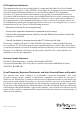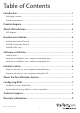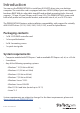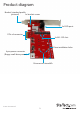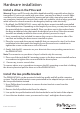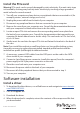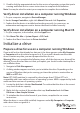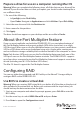Technical Specs
Instruction manual
7
Prepare a drive for use on a computer running Mac OS
Warning! When you complete the following steps, all of the data on your drive will be
deleted. If your drive has data on it that you require, you should create a backup le or
use a dierent drive.
1. Do one of the following:
• In Spotlight, enter Disk Utility.
• Open Finder. Navigate to Applications and click Utilities. Open Disk Utility.
2. Select the new drive and click the Partition tab.
3. Enter a name for the partition.
4. Click Apply.
The drive should now appear on your desktop and be accessible in Finder.
About the Port Multiplier feature
If you use a port multiplier card with the PEXM2SAT3422, you can take advantage of
the Port Multiplier feature and connect multiple SATA drives (up to four) to a single
SATA host port. When you use the Port Multiplier feature, you can connect a multi-drive
SATA or eSATA drive enclosure or backplane using only a single cable, creating easy
and cost-eective storage scalability both inside and outside of the computer or server.
Note: Only the two SATA ports can use the Port Multiplier feature and only one of the
SATA ports can use the Port Multiplier feature at a time. The PEXM2SAT3422 supports
up to four drives connected using the Port Multiplier feature and supports seven drives
in total (including two M.2 SSDs and ve SATA drives).
The Mac OS doesn’t support the Port Multiplier feature.
Conguring RAID
You can use either the integrated card BIOS utility or the Marvell® Storage utility to
congure RAID on the PEXM2SAT3422.
Use BIOS to create a virtual disk
Warning! When you create a RAID virtual disk, you delete all of the data on the physical
disks included in the virtual disk set. Before you continue with the steps below, you
should back up the data contained on the disks.
1. Start up your computer and when the prompt appears, press Ctrl+M to enter the
BIOS utility.
2. Use the arrow keys to select HBA0: Marvell 0 and press Enter.
3. Press Enter to open the Conguration wizard.