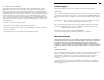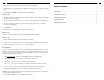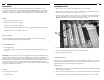User Manual
Introduction
Thank you for purchasing a StarTech.com PCI FireWire card for Macintosh or PC
computers. The card gives you three additional external IEEE 1394 ports on your Mac or
PC system, allowing you to instantly connect digital camcorders, High Definition TVs,
and VCRs, or high-speed peripherals like external hard drives, printers, and scanners.
Features
• Supports up to 63 hot-plug devices
• Transfers data at 400/200/100 Mbps
• Conforms to Plug and Play standards
• Complies with Open HCI requirements, PCI 2.1, and current IEEE 1394 specifications
• Backed by StarTech.com’s lifetime warranty
Before You Begin
To ensure a quick and easy PCI FireWire card installation, please read through this
section carefully before attempting to install the card.
System Requirements
• One empty PCI slot
• One of the following operating systems: Windows 98SE/Me/2000/XP, Mac OS 8.6
or higher
WARNING! PCI cards, like all computer equipment, can be severely damaged by static
electricity. Be sure that you are properly grounded before opening your computer case or
touching your PCI card. StarTech.com recommends that you wear an anti-static strap
when installing any computer component. If an anti-static strap is unavailable, discharge
yourself of any static electricity build-up by touching a large grounded metal surface
(such as the computer case) for several seconds. Also be careful to handle the PCI card by
its edges and not the gold connectors.
Contents
This package should contain:
• 1 x PCI1394 card
2
Installing the Card
1. Make sure that your system is unplugged and you are grounded.
2. Remove the cover of your system (see your computerís user manual for details, if
necessary) and gently turn your computer onto its side.
3. Locate an empty PCI slot (usually white in colour) and remove the metal plate that
covers the rear bracket. You may need a Phillips screwdriver to perform this step.
Hang on to the screw! You will need it to secure the card later.
4. Gently insert the PCI1394 card into the empty slot, making sure it is firmly seated.
5. Secure the card in place using the screw you removed in Step 3.
6. Put the computer case back on.
Installing the Drivers
Once you have connected your FireWire card, the next time you turn on your computer
Windows will automatically detect that you have installed new hardware. Follow the
instructions below to install the required software drivers.
Windows 98SE
1. Windows should automatically detect the new hardware. At the Add New Hardware
Wizard window, click Next.
2. Select “Search for the best driver for your devices (Recommended)” and click Next.
3. Insert the Windows 98SE CD-ROM and check the “CD-ROM” option. Click Next.
3
PCI
Slots