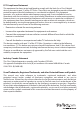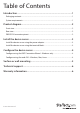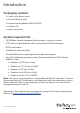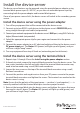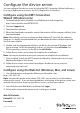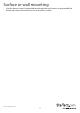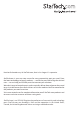Manual
Instruction Manual
4
Congure the device server
You can congure the device server by using the EMT Connection Wizard software or
by using a Web browser to access the GUI (Graphical User Interface).
Congure using the EMT Connection
Wizard (Windows only)
1. To download the latest software, use a Web browser and navigate to
http://www.startech.com/NETRS2322P.
2. Click the Support tab.
3. Download the software.
4. When the download is complete, extract the contents of the compressed le(s) that
you downloaded.
Note: Alternatively, you may use the provided software CD to install the software.
However, it is highly recommended that you download the latest software from the
StarTech.com website.
5. Double-click the appropriate software .exe le for the version of Windows that
you’re running. For 64-bit operating systems, run the le in the x64 folder. For
32-bit operating systems, run the le in the x86 folder.
6. Follow the on-screen instructions to complete the installation.
Note: You may be asked to restart your computer to complete the installation.
7. Once installed, launch the EMT Connection Wizard by selecting the icon on your
Windows desktop or Start menu.
8. Follow the on-screen instructions to congure the device server and your
connected serial device(s).
Congure using the Web GUI (Windows, Mac, and Linux)
1. Use a Web browser, and type the following in the address bar:
http://192.168.1.40
Note: You must be on the same subnet (192.168.1.xxx) in order to use the address
referenced in step #1. If you are having problems connecting to the device, check your
network infrastructure to ensure the device server is on the same subnet.
2. Leave the password eld blank, and then click Login.
3. Set up and customize the device server’s settings as needed.
Web GUI Defaults:
Default IP: 192.168.1.40
Password: