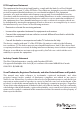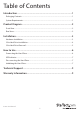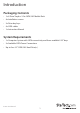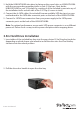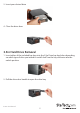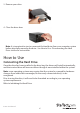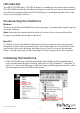4 Drive Trayless 3.5” SATA/SAS Mobile Rack HSB4SATSASBA *actual product may vary from photos DE: Bedienungsanleitung - de.startech.com FR: Guide de l'utilisateur - fr.startech.com ES: Guía del usuario - es.startech.com IT: Guida per l'uso - it.startech.com NL: Gebruiksaanwijzing - nl.startech.com PT: Guia do usuário - pt.startech.com For the most up-to-date information, please visit: www.startech.
FCC Compliance Statement This equipment has been tested and found to comply with the limits for a Class B digital device, pursuant to part 15 of the FCC Rules. These limits are designed to provide reasonable protection against harmful interference in a residential installation. This equipment generates, uses and can radiate radio frequency energy and, if not installed and used in accordance with the instructions, may cause harmful interference to radio communications.
Table of Contents Introduction.............................................................................................1 Packaging Contents.................................................................................................................................. 1 System Requirements............................................................................................................................... 1 Product Diagram.......................................................................
Introduction Packaging Contents • 1x 4 Drive Trayless 3.5in SATA/SAS Mobile Rack • 8x Installation screws • 2x Drive bay keys • 4x SATA cables • 1x Instruction Manual System Requirements • 1x Computer System with SATA connectivity and three available 5.25” bays • 2x Available SATA Power Connections • Up to four 3.
Product Diagram Front View 3 2 1 1. 4x 3.5” Drive bays 2. 4x 3.5” Drive bay key hole 3. 4x 3.5in LED indicators Rear View 2 1 3 4 1. 2x SATA Drive Power Connector ports 2. 4x SATA Data Connector ports 3. Hard Drive LED Enable/Disable 4.
Installation WARNING! Hard drives and storage docks require careful handling, especially when being transported. If you are not careful with your hard disk, lost data may result. Always handle your hard drive and storage device with caution. Be sure that you are properly grounded by wearing an anti-static strap when handling computer components or discharge yourself of any static electricity build-up by touching a large grounded metal surface (such as the computer case) for several seconds.
3. Hold the HSB4SATSASBA into place by lining up the screw holes on HSB4SATSASBA with the corresponding mounting holes in your 5.25in bays. Next, fix the HSB4SATSASBA to your 5.25in bays by screwing 4 of the included screws into any of the installation holes on both side of the 5.25” bay (8 screws in total). 4. Connect the 4x SATA cables (4x included) from an available SATA host port on your motherboard to the SATA data connector ports on the back of the HSB4SATSASBA. 5.
3. Insert your desired drive 4. Close the drive door. 3.5in Hard Drive Removal 1. Insert either of the included bay keys into the 3.5in Drive bay key holes depending on which type of drive you intend to install. And Turn the key clockwise into the unlock position. 2.
3. Remove your drive 4. Close the drive door. Note: It is important to eject or unmount the hard drive from your computer system before physically removing the drive. See How to Use - Disconnecting the Hard Drive section for instructions. How to Use Connecting the Hard Drive Once the drive has been installed in the drive bay, the drivers will install automatically, and the inserted drive will be accessible as though it were installed within the system.
LED Indicator The HSB2535SATBK offers 3.5in LED indicators, to enable you to monitor drive activity. The LED will flash while the hard drive is being accessed. Do not remove the enclosure from the host computer while the LED is flashing, as it could damage the drive or the enclosure, resulting in data loss. Disconnecting the Hard Drive Windows The drive should be uninstalled from device manager, or unmounted using third party hot swap software.
2. A dialog window should automatically appear, asking you to initialize the drive. Depending on the version of Windows, it will give you the option of either creating an “MBR” or “GPT” disk. GPT (GUID partition) is required for drives larger than 2TB but is not compatible with some older operating systems, while MBR is supported by newer and older operating systems. 3.
Technical Support StarTech.com’s lifetime technical support is an integral part of our commitment to provide industry-leading solutions. If you ever need help with your product, visit www.startech.com/support and access our comprehensive selection of online tools, documentation, and downloads. For the latest drivers/software, please visit www.startech.com/downloads Warranty Information This product is backed by a two year warranty. In addition, StarTech.
Hard-to-find made easy. At StarTech.com, that isn’t a slogan. It’s a promise. StarTech.com is your one-stop source for every connectivity part you need. From the latest technology to legacy products — and all the parts that bridge the old and new — we can help you find the parts that connect your solutions. We make it easy to locate the parts, and we quickly deliver them wherever they need to go. Just talk to one of our tech advisors or visit our website.