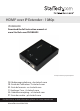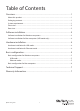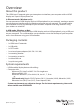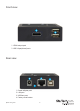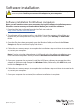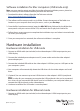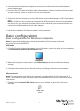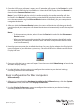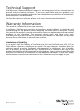User Manual
Quick start guide
6
2. Once the USB server software is open, your IP extender will appear in the Device list, with
the connected HDMI display listed below it. Select the HDMI display from the Device list,
then click the Connect Device button.
Note: if your HDMI display has a built-in audio controller, the audio controller will also
be listed in the Device list, along with any attached USB peripheral devices. Each device
must be connected using the Connect Device button individually, for your computer to
recognize the device.
3. After you click the Connect Device button, the status of the device will change to locally
connected, and your computer will detect the device and automatically install the required
drivers.
Notes:
• To disconnect any device, select it from the Device list and click the Disconnect
Device button.
• When connecting an audio controller, the controller becomes the default audio
device on your computer. Windows does not allow multiple audio devices to be
used simultaneously.
4. Now that your computer has installed the drivers for your display adapter, the DisplayLink
icon will appear in your Windows system tray. Close the USB Server software and click the
DisplayLink icon.
5. Once you click the icon, a menu will open. From the menu click Video Setup, to launch the
Windows display settings.
6. Use the Windows display settings to congure the monitor to your desired settings,
including resolution and orientation.
Basic conguration for Mac computers
1. After you’ve completed the Hardware Installation for USB mode steps, click the System
Preferences menu, and then click Display Preferences.
2. Use the Display Preferences screen to congure the monitor to your desired settings,
including resolution and orientation.
USB mode only