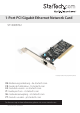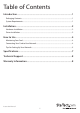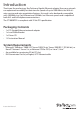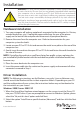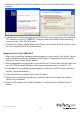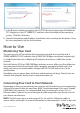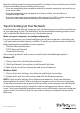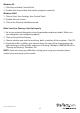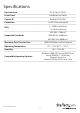User Manual
Instruction Manual
2
Installation
WARNING! PCI cards, like all computer equipment, can be severely damaged
by static electricity. Be sure that you are properly grounded before opening
your computer case or touching your PCI card. StarTech.com recommends
that you wear an anti-static strap when installing any computer component.
If an anti-static strap is unavailable, discharge yourself of any static electricity
build-up by touching a large grounded metal surface (such as the computer
case) for several seconds. Also be careful to handle the PCI card by its edges
and not the gold connectors.
Hardware Installation
1. Turnyourcomputeroandanyperipheralsconnectedtothecomputer(i.e.Printers,
externalharddrives,etc.).Unplugthepowercablefromtherearofthepower
supplyonthebackofthecomputeranddisconnectallperipheraldevices.
2. Removethecoverfromthecomputercase.Refertodocumentationforyour
computersystemfordetails.
3. LocateanopenPCIorPCI-Xslotandremovethemetalcoverplateontherearofthe
computercase.
4. GentlyinsertthecardintotheopenPCIorPCI-Xslotandfastenthecard’sbracketto
therearofthecase.
NOTE:Ifinstallingthecardintoasmallformfactor/lowprolesystem,replacingthe
pre-installedfullprolebracketwiththeincludedlowproleinstallationbracketmay
benecessary.
5. Placethecoverbackontothecomputercase.
6. Insertthepowercableintothesocketonthepowersupplyandreconnectallother
connectorsremovedinStep1.
Driver Installation
NOTE: ThefollowinginstructionsareforWindowsusersonly.LinuxorNetwareusers
shouldconsulttheReadme.txtlesintheirrespectivefolders.DependingonyourOS
andthecongurationofyoursystem,theinstructionsbelowmaynotbeidenticalto
theinstructionsonyourscreen.
Windows 2000/ Server 2003/ XP
1. WhentheFoundNewHardwarewizardappearsonthescreen,inserttheDriverCD
intoyourCD/DVDdrive.IfyouarepromptedtoconnecttoWindowsUpdate,please
selectthe“No,notthistime”optionandclickNext.
2. Selecttheoption“Installfromaspeciclocation(Advanced)”andthenclicktheNext
button.