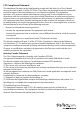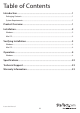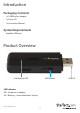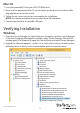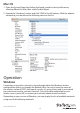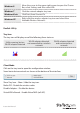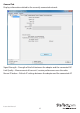USB 3.0 to AC1200 Dual Band Wireless-AC Adapter USB867WAC22 *actual product may vary from photos DE: Bedienungsanleitung - de.startech.com FR: Guide de l'utilisateur - fr.startech.com ES: Guía del usuario - es.startech.com IT: Guida per l'uso - it.startech.com NL: Gebruiksaanwijzing - nl.startech.com PT: Guia do usuário - pt.startech.com For the most up-to-date information, please visit: www.startech.
FCC Compliance Statement This equipment has been tested and found to comply with the limits for a Class B digital device, pursuant to part 15 of the FCC Rules. These limits are designed to provide reasonable protection against harmful interference in a residential installation. This equipment generates, uses and can radiate radio frequency energy and, if not installed and used in accordance with the instructions, may cause harmful interference to radio communications.
Déclaration d’exposition à la radiation: Cet équipement respecte les limites d’exposition aux rayonnements IC définies pour un environnement non contrôlé. Cet équipement doit être installé et mis en marche à une distance minimale de 20 cm qui sépare l’élément rayonnant de votre corps. L’émetteur ne doit ni être utilisé avec une autre antenne ou un autre émetteur ni se trouver à leur proximité.
Table of Contents Introduction.............................................................................................1 Packaging Contents.................................................................................................................................. 1 System Requirements............................................................................................................................... 1 Product Overview......................................................................
Introduction Packaging Contents • 1 x USB Wireless Adapter • 1 x Driver CD • 1 x Instruction Manual System Requirements • Available USB port Product Overview Link/Activity LED WPS Button LED Indicator Off – No power to adapter On / Blinking – Link established / Activity Instruction Manual 1 USB 3.
Installation Windows Note: The USB867WAC22 is plug-and-play supported in Windows 8/8.1 and does not require installation from the CD. 1. Insert the provided CD into your DVD/CD-ROM drive. 2. Select Autorun.exe from the Autoplay menu. If Autoplay is disabled on your system, browse to your CD/DVD drive and run the application. 3. Select the Driver Installation option. 4. Follow the on-screen instructions to complete the installation. NOTE: You may be prompted to restart once the install completes. 5.
Mac OS 1. Insert the provided CD into your DVD/CD-ROM drive. 2. Browse to the appropriate Mac OS version folder on the disc and run the Installer. pkg application to start the install. 3. Follow the on-screen instructions to complete the installation. NOTE: You may be prompted to restart once the install completes. 4. Connect the device to an available USB port. Verifying Installation Windows 1. Open the Device Manager by right-clicking on Computer, and then select Manage.
Mac OS 1. Open the System Report by clicking the Apple symbol in the top left corner, selecting About this Mac, then select System Report 2. Expand the “Hardware” section and click “USB” in the left column. With the adapter connected, you should see the following device in the list. Operation Windows Connecting to a wireless network is done through either the Windows wireless configuration utilities, or through the Realtek utility.
Windows 8 Move the cursor to the upper right corner to open the Charms Bar, select Settings and then select Wifi Windows 7 Click the network adapter tray icon Windows Vista Click Start, then Connect To Windows XP Right-click the wireless adapter tray icon and select View Available Wireless Networks Realtek Utility Tray Icon The tray icon will display one of the following three statuses: Utility running, but no WLAN adapter detected WLAN adapter detected, not connected to a wireless network WLAN ad
General Tab Displays information related to the currently connected network. Signal Strength – Strength of the link between the adapter and the connected AP. Link Quality – Measurement of transmit / receive performance over the radio.
Profile Tab Add, Remove, Edit, Duplicate or Set Default wireless profiles.
Available Networks Tab Displays a site survey of networks within range of the adapter. Refresh – Rescan for available networks. Add to Profile – Select a network from the list and click to create a profile for that network.
Status Tab Displays networking and device driver version details for the adapter.
Statistics Tab Displays connection transmit / receive statistics. Reset – Resets all counters.
WPS Setup Tab Allows for WPS PIN code or Push-button modes. Access Point Mode The device can also act as a Wireless Access Point, allowing other devices to connect and gain Internet access through it.
General Tab Displays general information about the device in AP mode and a list of joined APs. SSID - The network name of this AP. BSSID - The MAC address of this AP. Association Table Displays the list of joined stations to this AP. AID (Association ID) – A unique 16-bit ID value assigned by an AP during association. MAC address - The MAC address of each joined station. Life Time – A keep alive timer that counts down from 10 minutes after the successful connection of a station.
Config – Opens a dialog of for modifying AP settings (shown below). ICS (Internet Connection Sharing) - Enables this AP to share this internet/intranet network connection. Network Name (SSID) - The network name of the AP, searchable by other wireless nodes. The length of SSID should be shorter than 32 characters. Channel - Select your preferred wireless channel.
Advanced Tab Provides advanced configuration options for the AP. Beacon Interval – The frequency at which the beacon packet is sent, In TU unit (1024 micro-seconds). DTIM Period - The number of Beacon intervals between successive DTIMs. Preamble Mode: Long - Higher quality but with lower performance than preamble short mode. Short - Normal quality but with higher performance then preamble long mode. Auto - Select the proper preamble mode by current signal frame information.
Statistics Tab Displays connection transmit / receive statistics.
Mac OS Link Status Tab Displays information related to the currently connected network. Signal Strength – Strength of the link between the adapter and the connected AP. Radio Off – Disable the wireless radio.
Profiles Tab Add, Remove, Edit, Duplicate or Set Default wireless profiles.
Available Networks Tab Displays a site survey of networks within range of the adapter.
Advanced Settings Tab Provides advanced configuration options for the device. Preamble Mode: Long - Higher quality but with lower performance than preamble short mode. Short - Normal quality but with higher performance then preamble long mode. Auto - Select the proper preamble mode by current signal frame information. QoS Mode – Enable / Disable packet prioritization. PSP Xlink Mode – Enable / Disable PSP Xlink support. Fragment Threshold – Specify the size at which large packets should be fragmented.
WPS Tab Allows for WPS PIN code or Push-button modes.
Information Tab Displays utility and driver version information.
Specifications Host Interface USB 3.0 Chipset Realtek - RTL8812AU External Connectors 1 x USB 3.0 A Male Supported Standards IEEE 802.11a, IEEE 802.11b, IEEE 802.11g, IEEE 802.11n, IEEE 802.11ac Draft 2.0 Antenna Configuration 2x2:2 (TxR:S) 2.400GHz ~ 2.
Technical Support StarTech.com’s lifetime technical support is an integral part of our commitment to provide industry-leading solutions. If you ever need help with your product, visit www.startech.com/support and access our comprehensive selection of online tools, documentation, and downloads. For the latest drivers/software, please visit www.startech.com/downloads Warranty Information This product is backed by a two year warranty. In addition, StarTech.
Hard-to-find made easy. At StarTech.com, that isn’t a slogan. It’s a promise. StarTech.com is your one-stop source for every connectivity part you need. From the latest technology to legacy products — and all the parts that bridge the old and new — we can help you find the parts that connect your solutions. We make it easy to locate the parts, and we quickly deliver them wherever they need to go. Just talk to one of our tech advisors or visit our website.