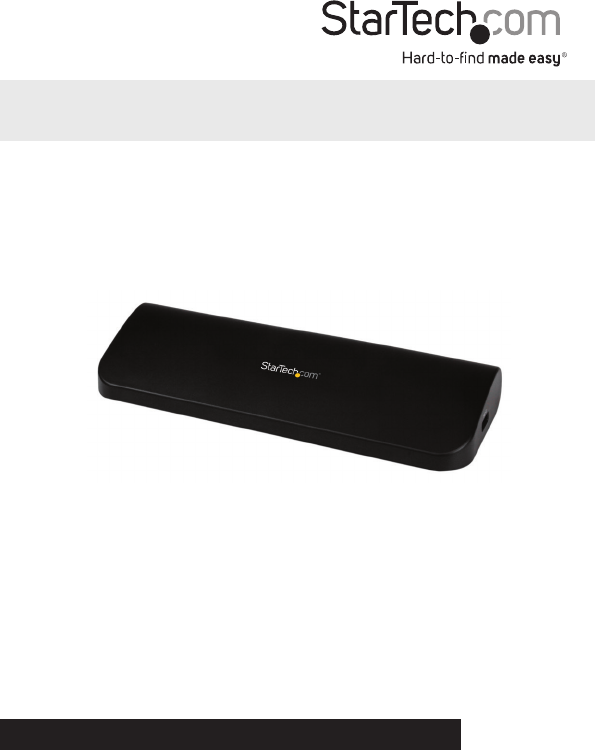HDMI® DVI VGA Dual Video Universal USB 3.0 Laptop Docking Station USB3SDOCKHDV *actual product may vary from photos DE: Bedienungsanleitung - de.startech.com FR: Guide de l'utilisateur - fr.startech.com ES: Guía del usuario - es.startech.com IT: Guida per l'uso - it.startech.com NL: Gebruiksaanwijzing - nl.startech.com PT: Guia do usuário - pt.startech.com For the most up-to-date information, please visit: www.startech.
FCC Compliance Statement This equipment has been tested and found to comply with the limits for a Class B digital device, pursuant to part 15 of the FCC Rules. These limits are designed to provide reasonable protection against harmful interference in a residential installation. This equipment generates, uses and can radiate radio frequency energy and, if not installed and used in accordance with the instructions, may cause harmful interference to radio communications.
Table of Contents Introduction.............................................................................................1 Packaging Contents.................................................................................................................................. 1 System Requirements............................................................................................................................... 1 Rear View..............................................................................
Introduction Packaging Contents • 1 x Docking Station • 1 x 0.9m USB 3.0 Cable • 1 x Universal Power Adapter (NA/UK/EU) • 1 x Installation CD • 1 x Instruction Manual System Requirements • USB 3.0 enabled computer system with available USB 3.0 port • Available AC electrical outlet • HDMI® (and either DVI-D or VGA if dual display is desired) enabled display device(s) e.g. monitor, projector, HTDV, etc.
Rear View 1 2 3 4 5 6 7 Side Views 8 9 10 7 1. DVI-D Port 6. Microphone Port 2. HDMI Port 7. USB 3.0 Downstream Port 3. VGA Port 8. Security Lock Hole 4. 10/100/1000Mbps LAN (RJ-45) Port 9. USB 3.0 Upstream Port 5. Headphone Port 10.
Installation 1. Connect the included power adapter from an AC electrical outlet to the USB Docking Station. 2. Insert the provided Driver CD into the computer’s CD/ DVD drive. 3. Autorun should give you the option to run the Setup.exe application. If Autorun does not start, Go into “My Computer” and double-click the CD/DVD drive that the CD is in and run the Setup.exe application. 4. Run the “setup.exe” file on the CD to launch the driver installation program.
Verifying Installation 1. Open the Device Manager by right-clicking on Computer, and then select Manage. In the new Computer Management window, select Device Manager from the left window panel (For Windows 8, open the Control Panel and select Device Manager). Expand the “Network adapters”, “Sound, video and game controllers” and “Universal Serial Bus controllers” sections. On a successful install, you should see the following devices installed with no exclamation points or question marks.
How to Use Configuring the image being displayed by the monitor that is connected to the USB 3.0 Docking Station, can be done in one of two ways: 1. Accessing the Windows Display Settings • Windows XP/Server 2003: right-click on a blank area of the desktop, select Properties, then click on the Settings tab: • Windows Vista: right-click on a blank area of the desktop, select Personalize, then select the Display Settings option.
1. Right-clicking the DisplayLink tray icon ( ) in the system notification area. Display Modes “Extend” Display Mode (DEFAULT) The default display mode; this mode allows the output on the USB 3.0 Docking Station to work as an “Extended” display to the on-board display (i.e. internal graphics card). This extended working space improves work efficiency. You may change the relative position of this extended display through the Windows Display Settings or the “Extend To” option in the DisplayLink icon menu.
“Mirror” Display Mode This mode allows the same content from the on-board display to be duplicated (mirroring) to the output on the USB 3.0 Docking Station. The screen resolution setting on the USB 3.0 Docking Station video output will match the on-board display’s resolution. For example, if the on-board display’s resolution is 1024 x 768*32-bit, then the USB 3.0 Docking Station will use the same resolution. “Set as Main Monitor” Display Mode A unique feature to allow the USB 3.
Notebook Monitor Off Turns the monitor on the USB Docking Station to the main display and turns off the screen of the laptop. NOTE: This function works only when one add-on monitor is connected. This option will also only appear on laptop. Optimize For Video (Windows Vista / and later) Optimize video play back when using Windows Vista/ and later. Regular text may appear blurry while this is enabled.
Supported Video Resolutions Resolution Refresh Rate 640 x 480 60/ 72/ 75/ 85 Hz 800 x 600 56/ 60/ 72/ 75/ 85 Hz 1024 x 768 60/ 70/ 75/ 85 Hz 1280 x 720 60 Hz 1280 x 768 60/ 75/ 85 Hz 1280 x 800 60 Hz 1280 x 1024 60/ 75 Hz 1366 x 768 60 Hz 1400 x 1050 60/ 75/ 85 Hz 1600 x 1200 60 Hz 1680 x 1050 60 Hz 1920 x 1080 60 Hz 1920 x 1200 60 Hz 2048 x 1152 60 Hz Inferred Modes Some modes in the DisplayLink GUI are shown with [ ] around them.
Troubleshooting Minor display issues can generally be resolved by: • Unplugging and re-plugging the DisplayLink device, • Changing the display mode via the DisplayLink GUI or via Windows Display Properties Error Messages Message Insufficient system resources exist to complete the requested service The requested allocation size was too large Incompatible Display Driver The system cannot write to the specified device Instruction Manual Description This can occur when entering extend mode with low system r
Specifications Host Interface USB 3.0 Chipset DisplayLink - DL-3900 Genesys - GL3520 Realtek - RTL8211E Connectors 2 x 3.5 mm Mini-Jack (3 Position) Female 1 x DVI-D (25 pin) Female 1 x HDMI (19 pin) Female 1 x RJ-45 Female 1 x VGA (15 pin; High Density D-Sub) 3 x USB 3.0 type A Female 1 x USB 3.0 type B Female Maximum Data Transfer Rate USB 3.0: 5 Gbps LAN: 2 Gbps (Full-Duplex) Supported Standards IEEE 802.3, IEEE 802.3u, IEEE 802.3ab, USB 3.
Technical Support StarTech.com’s lifetime technical support is an integral part of our commitment to provide industry-leading solutions. If you ever need help with your product, visit www.startech.com/support and access our comprehensive selection of online tools, documentation, and downloads. For the latest drivers/software, please visit www.startech.com/downloads Warranty Information This product is backed by a two year warranty. In addition, StarTech.
Hard-to-find made easy. At StarTech.com, that isn’t a slogan. It’s a promise. StarTech.com is your one-stop source for every connectivity part you need. From the latest technology to legacy products — and all the parts that bridge the old and new — we can help you find the parts that connect your solutions. We make it easy to locate the parts, and we quickly deliver them wherever they need to go. Just talk to one of our tech advisors or visit our website.