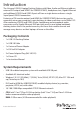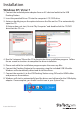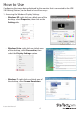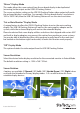Universal USB 3.0 Laptop Docking Station with Video, Audio, Ethernet USB3SDOCKD USB3SDOCKHD *actual product may vary from photos DE: Bedienungsanleitung - de.startech.com FR: Guide de l'utilisateur - fr.startech.com ES: Guía del usuario - es.startech.com IT: Guida per l'uso - it.startech.com NL: Gebruiksaanwijzing - nl.startech.com PT: Guia do usuário - pt.startech.com For the most up-to-date information, please visit: www.startech.
FCC Compliance Statement This equipment has been tested and found to comply with the limits for a Class B digital device, pursuant to part 15 of the FCC Rules. These limits are designed to provide reasonable protection against harmful interference in a residential installation. This equipment generates, uses and can radiate radio frequency energy and, if not installed and used in accordance with the instructions, may cause harmful interference to radio communications.
Table of Contents Introduction.............................................................................................1 Packaging Contents.................................................................................................................................. 1 System Requirements............................................................................................................................... 1 Front View.............................................................................
Introduction The Universal USB 3.0 Laptop Docking Station with Video, Audio and Ethernet adds an external DVI output (and HDMI® for USB3SDOCKHD), headphone/mic, Gigabit Ethernet and additional USB 3.0 and USB 2.0 ports all from a single device and over a single SuperSpeed USB 3.0 connection. Featuring a DVI monitor output (and HDMI for USB3SDOCKHD) that can be used to expand or mirror your computer’s main desktop, at video resolutions up to 2048x1152. Also combining USB 2.0 and USB 3.
Front View Power LED USB Hub Link LED USB 3.0 Hub Rear View 3.5mm Headphone jack 3.5mm Microphone jack USB 2.0 Hub RJ45 Ethernet connector DVI-I connector (output) HDMI connector (output, USB3SDOCKHD only) USB 3.
Installation Windows XP/ Vista/ 7 1. Connect the included power adapter from an AC electrical outlet to the USB Docking Station. 2. Insert the provided Driver CD into the computer’s CD/ DVD drive. 3. Autorun should give you the option to browse the files on the CD or automatically open the CD. If Autorun does not start, Go into “My Computer” and double-click the CD/DVD drive that the CD is in. *screenshots for reference only 4. Run the “setup.exe” file on the CD to launch the driver installation program.
How to Use Configuring the image being displayed by the monitor that is connected to the USB 3.0 Docking Station, can be done in one of two ways: 1. Accessing the Windows Display Settings • Windows XP: right-click on a blank area of the desktop, select Properties, then click on the Settings tab: • Windows Vista: right-click on a blank area of the desktop, select Personalize, then select the Display Settings option. • Windows 7: right-click on a blank area of the desktop, select Screen Resolution.
2. Right-clicking the DisplayLink tray icon ( ) in the system notification area. Display Modes “Extend” Display Mode (DEFAULT) The default display mode; this mode allows the output on the USB 3.0 Docking Station to work as an “Extended” display to the on-board display (i.e. internal graphics card). This extended working space improves work efficiency. You may change the relative position of this extended display through the Windows Display Settings or the “Extend To” option in the DisplayLink icon menu.
“Mirror” Display Mode This mode allows the same content from the on-board display to be duplicated (mirroring) to the output on the USB 3.0 Docking Station. The screen resolution setting on the USB 3.0 Docking Station video output will match the on-board display’s resolution. For example, if the on-board display’s resolution is 1024 x 768*32-bit, then the USB 3.0 Docking Station will use the same resolution. “Set as Main Monitor” Display Mode A unique feature to allow the USB 3.
Notebook Monitor Off Turns the monitor on the USB Docking Station to the main display and turns off the screen of the laptop. NOTE: This function works only when one add-on monitor is connected. This option will also only appear on laptop. Optimize For Video (Windows Vista/ 7 only) Optimize video play back when using Windows Vista/ 7. Regular text may appear blurry while this is enabled.
Supported Video Resolutions Resolution Refresh Rate 640 x 480 60/ 72/ 75/ 85 Hz 800 x 600 56/ 60/ 72/ 75/ 85 Hz 1024 x 768 60/ 70/ 75/ 85 Hz 1280 x 720 60 Hz 1280 x 768 60/ 75/ 85 Hz 1280 x 800 60 Hz 1280 x 1024 60/ 75 Hz 1366 x 768 60 Hz 1400 x 1050 60/ 75/ 85 Hz 1600 x 1200 60 Hz 1680 x 1050 60 Hz 1920 x 1080 60 Hz 1920 x 1200 60 Hz Instruction Manual 8
Specifications USB3SDOCKD USB3SDOCKHD Host Interface USB 3.0 DisplayLink DL-3700 Chipset DisplayLink DL-3900 VLI VL810 VLI VL810 Terminus FE1.1 Terminus FE1.1 Realtek RTL8211E Realtek RTL8211E 2 x USB 3.0 type A female 4 x USB 2.0 type A female Connectors 4 x USB 2.0 type A female 1 x 29-pin DVI-I female 1 x 29-pin DVI-I female 1 x USB 3.0 type B female 1 x DC Power 1 x HDMI female 1 x USB 3.0 type B female 1 x DC Power 1 x Power LEDs 1 x USB Hub Link USB 3.
Specifications - Cont’d Operating Temperature 10°C ~ 40°C (50°F ~ 104°F) Storage Temperature -10°C ~ 80°C (14°F ~ 176°F) Dimensions 195.7mm x 77.0mm x 126.3mm Weight Compatible Operating Systems Instruction Manual 364g Windows® 8 / 8.1 (32/64bit), 7 (32/64), Vista (32/64), XP SP3 (32), Mac OS® 10.6 and up (Tested up to 10.
Technical Support StarTech.com’s lifetime technical support is an integral part of our commitment to provide industry-leading solutions. If you ever need help with your product, visit www.startech.com/support and access our comprehensive selection of online tools, documentation, and downloads. For the latest drivers/software, please visit www.startech.com/downloads Warranty Information This product is backed by a two year warranty. In addition, StarTech.
Hard-to-find made easy. At StarTech.com, that isn’t a slogan. It’s a promise. StarTech.com is your one-stop source for every connectivity part you need. From the latest technology to legacy products — and all the parts that bridge the old and new — we can help you find the parts that connect your solutions. We make it easy to locate the parts, and we quickly deliver them wherever they need to go. Just talk to one of our tech advisors or visit our website.