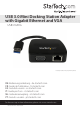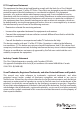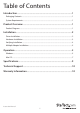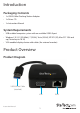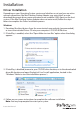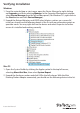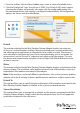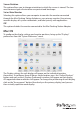USB 3.0 Mini Docking Station Adapter with Gigabit Ethernet and VGA USB31GEVG *actual product may vary from photos DE: Bedienungsanleitung - de.startech.com FR: Guide de l'utilisateur - fr.startech.com ES: Guía del usuario - es.startech.com IT: Guida per l'uso - it.startech.com NL: Gebruiksaanwijzing - nl.startech.com PT: Guia do usuário - pt.startech.com For the most up-to-date information, please visit: www.startech.
FCC Compliance Statement This equipment has been tested and found to comply with the limits for a Class B digital device, pursuant to part 15 of the FCC Rules. These limits are designed to provide reasonable protection against harmful interference in a residential installation. This equipment generates, uses and can radiate radio frequency energy and, if not installed and used in accordance with the instructions, may cause harmful interference to radio communications.
Table of Contents Introduction.............................................................................................1 Packaging Contents.................................................................................................................................. 1 System Requirements............................................................................................................................... 1 Product Overview......................................................................
Introduction Packaging Contents • 1x USB 3.0 Mini Docking Station Adapter • 1x Driver CD • 1x Instruction Manual System Requirements • USB enabled computer system with an available USB 3.0 port • Windows® 8 / 8.1 (32/64bit), 7 (32/64), Vista (32/64), XP SP3 (32), Mac OS® 10.6 and up (Tested up to 10.10) • VGA enabled display device with cables (for external monitor) Product Overview Product Diagram USB 3.
Installation Driver Installation Depending on your Operating System version and whether or not you have an active network connection, the Mini Docking Station Adapter may auto-install, or autodownload the proper drivers once connected to an available USB 3.0 port on the host system. If the Mini Docking Station Adapter does not auto-install, follow the steps below to complete the Driver Installation process. Windows 1. Download the latest drivers from the www.startech.
Mac OS 1. Download the latest drivers from the www.startech.com website (recommended), or insert the included Driver CD into your computers CD/DVD-ROM drive. 2. Browse to your CD/DVD drive location, or to the downloaded driver file location and open the DisplayLink “.dmg” install application, located in the “Mac” folder to start the installation process. Hardware Installation 1. Connect the Mini Docking Station Adapter to an available USB 3.0 port via the attached USB cable. Note: If connected to a USB 2.
Verifying Installation Windows 1. From the main desktop or start menu, open the Device Manager by right-clicking on Computer, and then selecting Manage. In the Computer Management window, select Device Manager from the left window panel. (For Windows 8.1, right-click on the Start button and click Device Manager). 2. Expand the Network Adapters and USB Display Adapters section, on a successful install you should see the following device in the list with no exclamation points or question marks.
Multiple Adapter Installation Multiple USB 3.0 Mini Docking Station Adapters can be used on a single system. The number of adapters and the performance of each will depend entirely on your system specifications. 1. Complete the standard driver installation steps, up to when you plug in the first Mini Docking Station Adapter. 2. Connect another monitor/display to the second Mini Docking Station Adapter, and turn on the display. 3.
1. From the taskbar, click the Show hidden icons arrow to show all available icons. 2. Click the DisplayLink® icon. You will see a “USB 3.0 to VGA and LAN Combo” option, selecting this display will extend a sub menu with the configurable options for the connected device. Each display is configured independently. All configuration options are shown and described below. Extend The monitor attached to the Mini Docking Station Adapter displays an extension of the user’s active Windows desktop.
Screen Rotation This option allows you to change orientation in which the screen is viewed. The two most common types of orientation are portrait and landscape. Set as Main Monitor Selecting this option allows your computer to consider the monitor connected through the Mini Docking Station Adapter as your primary monitor. Your primary monitor displays all system notifications, and takes priority with applications. Off This option disables the monitor connected to the Mini Docking Station Adapter.
Using the Adapter in Extended or Mirror Mode By default the Mini Docking Station Adapter will be setup as an extended display. To change the display as a mirrored/cloned display, check the “Mirror Display” box on the “Arrangement” page for that monitors Displays settings window. To return the monitor to an extended display, uncheck this option.
Specifications Bus Type USB 3.0 Chipset ID DisplayLink - DL-3700N IEEE 802.3, IEEE 802.3u, IEEE 802.3ab Industry Standards USB 3.0 1 - USB 3.0 A (9 pin; SuperSpeed) Male 1 - VGA (15 pin; High Density D-Sub) Female Connector Type(s) 1 - RJ-45 Female Auto MDIX Yes Compatible Networks 10/100/1000 Mbps Full Duplex Support Yes 5 Gbps (USB 3.0) Maximum Data Transfer Rate 2 Gbps (Ethernet; Full-Duplex) Maximum Analog Resolutions 1920x1200 Type and Rate USB 3.
Technical Support StarTech.com’s lifetime technical support is an integral part of our commitment to provide industry-leading solutions. If you ever need help with your product, visit www.startech.com/support and access our comprehensive selection of online tools, documentation, and downloads. For the latest drivers/software, please visit www.startech.com/downloads Warranty Information This product is backed by a two year warranty. In addition, StarTech.
Hard-to-find made easy. At StarTech.com, that isn’t a slogan. It’s a promise. StarTech.com is your one-stop source for every connectivity part you need. From the latest technology to legacy products — and all the parts that bridge the old and new — we can help you find the parts that connect your solutions. We make it easy to locate the parts, and we quickly deliver them wherever they need to go. Just talk to one of our tech advisors or visit our website.