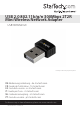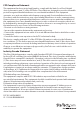USB 2.0 802.11b/g/n 300Mbps 2T2R Mini Wireless Network Adapter USB300WN2X2C *actual product may vary from photos DE: Bedienungsanleitung - de.startech.com FR: Guide de l'utilisateur - fr.startech.com ES: Guía del usuario - es.startech.com IT: Guida per l'uso - it.startech.com NL: Gebruiksaanwijzing - nl.startech.com PT: Guia do usuário - pt.startech.com For the most up-to-date information, please visit: www.startech.
FCC Compliance Statement This equipment has been tested and found to comply with the limits for a Class B digital device, pursuant to part 15 of the FCC Rules. These limits are designed to provide reasonable protection against harmful interference in a residential installation. This equipment generates, uses and can radiate radio frequency energy and, if not installed and used in accordance with the instructions, may cause harmful interference to radio communications.
Use of Trademarks, Registered Trademarks, and other Protected Names and Symbols This manual may make reference to trademarks, registered trademarks, and other protected names and/or symbols of third-party companies not related in any way to StarTech.com. Where they occur these references are for illustrative purposes only and do not represent an endorsement of a product or service by StarTech.com, or an endorsement of the product(s) to which this manual applies by the third-party company in question.
Table of Contents Introduction.............................................................................................1 Packaging Contents.................................................................................................................................. 1 System Requirements............................................................................................................................... 1 Product Overview......................................................................
Introduction Packaging Contents • 1 x USB Wireless N Adapter • 1 x Driver CD • 1 x Instruction Manual System Requirements • Available USB port • Windows® 8 / 8.1 (32/64bit), 7 (32/64), 10 (32/64), Vista(32/64), XP(32/64), Windows Server® 2012, 2008 R2, 2003(32/64 ), Mac OS® 10.6 and up (Tested up to 10.9), Linux kernel 2.6.18 – 2.6.38 Product Overview Link/Activity LED USB 2.
Installation Windows 1. Insert the provided CD into your DVD/CD-ROM drive. 2. Select Autorun.exe from the Autoplay menu. If Autoplay is disabled on your system, browse to your CD/DVD drive and run the application. 3. Select the Driver Installation option.
4. Follow the on-screen instructions to complete the installation. NOTE: You may be prompted to restart once the install completes. 5. Connect the device to an available USB port. Mac OS 1. Insert the provided CD into your DVD/CD-ROM drive. 2. Browse to the appropriate Mac OS version folder on the disc and run the Installer.pkg application to start the install. 3. Follow the on-screen instructions to complete the installation. NOTE: You may be prompted to restart once the install completes. 4.
Mac OS 1. Open the System Report by clicking the Apple symbol in the top left corner, selecting About this Mac, then select System Report. 2. Expand the “Hardware” section and click “USB” in the left column. With the adapter connected, you should see the following device in the list. Operation Windows Connecting to a wireless network is done through either the Windows wireless configuration utilities, or through the Realtek utility.
Realtek Utility Tray Icon The tray icon will display one of the following three statuses: Utility running, but no WLAN adapter detected WLAN adapter detected, not connected to a wireless network WLAN adapter detected and connected to a network Client Mode Click on the tray icon to open the configuration window. The following sections outline the tabs in the utility and what they contain. Use the Available Network tab to connect to a wireless network within range of the adapter.
Signal Strength – Strength of the link between the adapter and the connected AP. Link Quality – Measurement of transmit / receive performance over the radio. Renew IP button – Refresh IP settings between the adapter and the connected AP Profile Tab Add, Remove, Edit, Duplicate or Set Default wireless profiles. Available Networks Tab Displays a site survey of networks within range of the adapter.
Refresh – Rescan for available networks. Add to Profile – Select a network from the list and click to create a profile for that network. Status Tab Add, Remove, Edit, Duplicate or Set Default wireless profiles. Statistics Tab Displays connection transmit / receive statistics. Reset – Resets all counters.
WPS Setup Tab Allows for WPS PIN code and Push Button activation. Access Point Mode The device can also act as a Wireless Access Point, allowing other devices to connect and gain Internet access through it.
General Tab Displays general information about the device in AP mode and a list of joined APs. SSID - The network name of this AP. BSSID - The MAC address of this AP. Association Table Displays the list of joined stations to this AP. AID (Association ID) – A unique 16-bit ID value assigned by an AP during association. MAC address - The MAC address of each joined station. Life Time – A keep alive timer that counts down from 10 minutes after the successful connection of a station.
Network Name (SSID) - The network name of the AP, searchable by other wireless nodes. The length of SSID should be shorter than 32 characters. Channel - Select your preferred wireless channel. Network Authentication & Data Encryption – Choose your desired Authentication type and Encryption method from: Open System, Shared Key + WEP, WPA-PSK + TKIP & WPA2-PSK + TKIP (recommended). ASCII - Provide either 5 or 13 ASCII characters in the Network key field.
Advanced Tab Provides advanced configuration options for the AP. Beacon Interval – The frequency at which the beacon packet is sent, In TU unit (1024 micro-seconds). DTIM Period - The number of Beacon intervals between successive DTIMs. Preamble Mode: Long - Higher quality but with lower performance than preamble short mode. Short - Normal quality but with higher performance then preamble long mode. Auto - Select the proper preamble mode by current signal frame information.
Statistics Tab Displays connection transmit / receive statistics. Mac OS Realtek Utility Open the WLAN Dual Band Utility from the Applications folder. The following sections outline the tabs in the utility and what they contain. Use the Available Network tab to connect to a wireless network within range of the adapter.
Link Status Tab Displays information related to the currently connected network. Signal Strength – Strength of the link between the adapter and the connected AP. Radio Off – Disable the wireless radio. Profiles Tab Add, Remove, Edit, Duplicate or Set Default wireless profiles.
Available Networks Tab Displays a site survey of networks within range of the adapter Advanced Settings Tab Provides advanced configuration options for the device. Preamble Mode: Long - Higher quality but with lower performance than preamble short mode. Short - Normal quality but with higher performance then preamble long mode. Auto - Select the proper preamble mode by current signal frame information. QoS Mode – Enable / Disable packet prioritization. PSP Xlink Mode – Enable / Disable PSP Xlink support.
WPS Tab Allows for WPS PIN code or Push-button modes. Information Tab Displays utility and driver version information.
Specifications Host Interface USB 2.0 Chipset Realtek - RTL8192EU External Connectors 1 x USB A Male Supported Standards IEEE 802.11b, IEEE 802.11g, IEEE 802.11n Antenna Configuration 2x2:2 (TxR:S) Wireless Frequencies 2.400GHz ~ 2.484GHz Supported Security Schemes 64/128 bit WEP, WPA, WPA2 (TKIP/AES) Operating Temperature 0°C ~ 40°C (32°F ~ 104°F) Storage Temperature -40°C ~ 70°C (-40°F ~ 158°F) Humidity 10% ~ 90% RH (Non-condensing) Dimensions 22 x 16 x 8mm Weight 2.
Technical Support StarTech.com’s lifetime technical support is an integral part of our commitment to provide industry-leading solutions. If you ever need help with your product, visit www.startech.com/support and access our comprehensive selection of online tools, documentation, and downloads. For the latest drivers/software, please visit www.startech.com/downloads Warranty Information This product is backed by a two year warranty. In addition, StarTech.
Hard-to-find made easy. At StarTech.com, that isn’t a slogan. It’s a promise. StarTech.com is your one-stop source for every connectivity part you need. From the latest technology to legacy products — and all the parts that bridge the old and new — we can help you find the parts that connect your solutions. We make it easy to locate the parts, and we quickly deliver them wherever they need to go. Just talk to one of our tech advisors or visit our website.