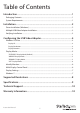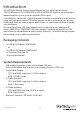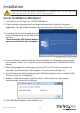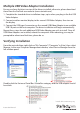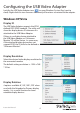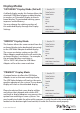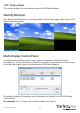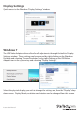USB to DVI External Dual Monitor Video Adapter USB to VGA External Dual Monitor Video Adapter USB2DVIE3 USB2VGAE3 *actual product may vary from photo DE: Bedienungsanleitung - de.startech.com FR: Guide de l'utilisateur - fr.startech.com ES: Guía del usuario - es.startech.com IT: Guida per l'uso - it.startech.com NL: Gebruiksaanwijzing - nl.startech.com PT: Guia do usuário - pt.startech.com For the most up-to-date information, please visit: www.startech.
FCC Compliance Statement This equipment has been tested and found to comply with the limits for a Class B digital device, pursuant to part 15 of the FCC Rules. These limits are designed to provide reasonable protection against harmful interference in a residential installation. This equipment generates, uses and can radiate radio frequency energy and, if not installed and used in accordance with the instructions, may cause harmful interference to radio communications.
Table of Contents Introduction.............................................................................................1 Packaging Contents.................................................................................................................................. 1 System Requirements............................................................................................................................... 1 Installation..........................................................................
Introduction The USB Multi Monitor External Video Adapter lets you add a high-resolution 1920x1200 external DVI (USB2DVIE3) or VGA (USB2VGAE3) output to your desktop or laptop computer system, using an available USB 2.0 port. A cost-effective solution for systems that lack the outputs required for a multi-monitor setup, this high-performance USB Video Adapter can be used to mirror your primary display and show the same image on both screens, or extend your desktop to double your workspace.
Installation Please ensure that the driver installation is complete prior to the physical installation (plugging in) of the USB 2.0 Video Adapter Driver Installation (Windows) 1. Insert the Driver CD into your CD/DVD-ROM drive. 2. If the installation program does not begin automatically, locate the Setup.exe application. This file will be located in the root directory of the Driver CD (e.g. D:\). 3. Executing the Setup.exe application will launch the following screen.
Multiple USB Video Adapter Installation Ensure you have the latest version of the drivers installed, otherwise, please download them from the StarTech.com website (www.startech.com). 1. Complete the standard driver installation steps, up to when you plug in the first USB Video Adapter. 2. Connect another monitor/display to the second USB Video Adapter, then turn on the display. 3. Connect the USB type A connector on the second USB Video Adapter to an available USB 2.0 port on the host computer.
Configuring the USB Video Adapter Look for the USB Video Adapter icon ( ) on your Windows System Tray (next to clock). Right-click this icon to access the variety of functions associated to the adapter. Windows XP/Vista Display ID The USB Video Adapter supports the VESA defined DDC/EDID standard. The utility will show the display device ID whenever it is attached to the USB Video Adapter. If there is no display device attached to the USB Video Adapter, an “Unknown Monitor” ID will be shown.
Display Modes “EXTENDED” Display Mode (Default) A default display mode; this feature allows the attached USB Video Adapter enabled display to work as an “Extended” display to the onboard display. The extended working space improves work efficiency. You may change the relative position of this extended display through the Display Settings. “MIRROR” Display Mode This feature allows the same content from the on-board display to be duplicated (mirroring) to the USB Video Adapter enabled display.
“OFF” Display Mode This option disables the video output from the USB Video Adapter. Identify Monitors Easy display identification via an overlay will be shown in the upper right corner of all attached display devices. Multi-Display Control Panel A unique feature to allow quicker and simpler management of a multi-display environment. A series of hotkeys to quickly move the active window or mouse cursor to the desired display (either on-board or each USB Video Adapter).
Display Settings Quick access to the Windows “Display Settings” window. Windows 7 The USB Video Adapter drivers allow for all adjustments through the built-in Display Settings window. These settings can be accessed by right-clicking on the Windows Desktop and selecting “Screen Resolution” or by right-clicking on the USB Video Adapter icon in the system tray and selecting “Display Settings”. Select the physical display you wish to change the settings on, from the “Display” drop down menu.
Supported Resolutions Screen Resolution (Widescreen) Screen Resolution (Standard) 1920 x 1200 1600 x 1200 1920 x 1080 1400 x 1050 1680 x 1050 1280 x 1024 1600 x 900 1280 x 960 1440 x 900 1152 x 864 1360 x 768 1024 x 768 1280 x 800 800 x 600 1280 x 768 1280 x 720 *16/32-bit color depth, 50/60Hz refresh rates supported Instruction Manual 8
Specifications USB2DVIE3 Video Signal USB2VGAE3 DVI (digital) VGA (RGBHV) Host Interface Chipset ID Connectors USB 2.
Technical Support StarTech.com’s lifetime technical support is an integral part of our commitment to provide industry-leading solutions. If you ever need help with your product, visit www.startech.com/support and access our comprehensive selection of online tools, documentation, and downloads. Warranty Information This product is backed by a two year warranty. In addition, StarTech.
Hard-to-find made easy. At StarTech.com, that isn’t a slogan. It’s a promise. StarTech.com is your one-stop source for every connectivity part you need. From the latest technology to legacy products — and all the parts that bridge the old and new — we can help you find the parts that connect your solutions. We make it easy to locate the parts, and we quickly deliver them wherever they need to go. Just talk to one of our tech advisors or visit our website.