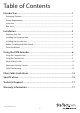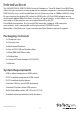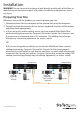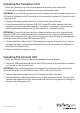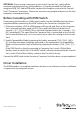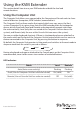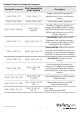USB DVI KVM Console Extender with Serial & Audio Over MM Fiber - 2km SV565FXDUSA *actual product may vary from photos DE: Bedienungsanleitung - de.startech.com FR: Guide de l'utilisateur - fr.startech.com ES: Guía del usuario - es.startech.com IT: Guida per l'uso - it.startech.com NL: Gebruiksaanwijzing - nl.startech.com PT: Guia do usuário - pt.startech.com For the most up-to-date information, please visit: www.startech.
FCC Compliance Statement This equipment has been tested and found to comply with the limits for a Class B digital device, pursuant to part 15 of the FCC Rules. These limits are designed to provide reasonable protection against harmful interference in a residential installation. This equipment generates, uses and can radiate radio frequency energy and, if not installed and used in accordance with the instructions, may cause harmful interference to radio communications.
Table of Contents Introduction.............................................................................................1 Packaging Contents.................................................................................................................................. 1 System Requirements............................................................................................................................... 1 Front View.............................................................................
Introduction The SV565FXDUSA USB DVI KVM Console Extender w/ Serial & Audio Over MM Fiber (2km) lets you control a server, computer or multiple computers (connected through KVM Switch) over a multi-mode fiber link, at distances of up to 2000m (6562 ft) away. By transmitting the digital DVI video (or HDMI with a DVI to HDMI adapter) over a multi-mode optical fiber link there is no loss of signal quality, so the video is as sharp and vivid as if the monitor was connected directly to the PC.
Front View Serial Rx/Tx LEDs Selection LED Status LED Rear View Console 3.5mm Audio connectors Console Computer Serial port Serial port Selection button Computer USB connector SC fiber connectors Console DVI Computer DVI Mask Hotkey connector connector switch Computer 3.
Installation WARNING! Do not stare into laser beam or look directly into the ends of the fiber, or look directly into the aperture ports of the fiber. Invisible laser radiation can cause eye injury. Preparing Your Site Before you can install the product, you need to prepare your site. 1. Determine where the host computer will be located and set up the computer. 2. Determine where the console devices (mouse, keyboard, monitor) will be located and place them appropriately. 3.
Installing the Computer Unit 1. Place the Computer Unit near the computer that needs to be controlled. 2. Switch off the computer and disconnect any connected devices. OPTIONAL: If you wish to have console access locally to the Host computer, connect a USB mouse, keyboard, and DVI monitor to the connectors marked as “Console” on the Computer Unit. 3. Connect the power adapter from an AC electrical outlet to the unit. 4. Using the provided StarTech.
OPTIONAL: If connecting a computer system to the Console Unit, switch off the computer and disconnect any existing devices. Using the provided StarTech.com integrated USB, DVI, Audio KVM cable, connect the computer system to the Console Unit’s “Computer” connectors. Reconnect any necessary peripheral devices to the Host computer, removed previously.
Using the KVM Extender This section details how to use your KVM extender at both the local and remote locations. Using the Computer Unit The Computer Unit allows users connected to the Computer and Console units to share control of devices (computers, KVM Switches) connected to it.
Keyboard Shortcut Command Sequences Standard Command With Compatibility Mode Enabled Description [Ctrl] - [Ctrl] - [T] [Ctrl] - [Ctrl] - [T] Toggles control of Computer A between Auto, Local, and Remote modes [Ctrl] - [Ctrl] - [Esc] [Ctrl] - [Ctrl] - [Esc] Cancels the hotkey sequence [Ctrl] - [Ctrl] - [Alt]+[E] [Ctrl] - [Ctrl] [Alt]+[E] Enables (2 beeps) or disables (1 beep) Compatibility Mode so that the KVM extender will work with a KVM switch that also uses a [Ctrl] hotkey sequence [Ctrl] - [
Standard Command [Ctrl] - [Ctrl] - [V] [4digits] With Compatibility Mode Enabled Description [Ctrl] - [Ctrl] - [V] [4digits] EDID Emulation Prevent the video resolution setting from exceeding the capability of the connected display (require CPU reboot); the following options of video resolution are available for selecting: Input 4 digits with 1007 for resolution of 1024 x 0768 1210 for resolution of 1280 x 1024 1612 for resolution of 1600 x 1200 : : : 1912 for resolution of 1920 x 1200 1914 for resolut
Beep Codes Some of the keyboard command sequences you issue to the Computer Unit have multiple possible settings. The unit will beep to indicate what setting you have selected for the command you issued. (A short beep followed by a long beep indicates an invalid command.
LED Indicators Mode Remote Local Remote Access (Computer A) On (solid) Off Local Access (Computer B) Off On (solid) Keyboard Shortcut Command Sequences Standard Command With Compatibility Mode Enabled Description [Ctrl] - [Ctrl] - [T] [Ctrl] - [Ctrl] - [T] Toggles console control between Computer A and Computer B [Ctrl] - [Ctrl] - [Esc] [Ctrl] - [Ctrl] - [Esc] Cancels the hotkey sequence [Ctrl] - [Ctrl] - [Alt]+[E] [Ctrl] - [Ctrl] - [Alt]+[E] Enables (2 beeps) or disables (1 beep) Compat
Standard Command With Compatibility Mode Enabled Description [Ctrl] - [Ctrl] - [Q] - [L] [Ctrl] - [Ctrl] - [E] [Q] - [L] Set DVI Video Equalization to Low [Ctrl] - [Ctrl] - [Q] - [A] [Ctrl] - [Ctrl] - [E] [Q] - [A] Set DVI Video Equalization to Enhanced [Ctrl] - [Ctrl] - [Q] - [H] [Ctrl] - [Ctrl] - [E] [Q] - [H] Set DVI Video Equalization to High EDID Emulation Prevent the video resolution setting from exceeding the capability of the connected display (require CPU reboot); the following options o
Beep Codes Some of the keyboard command sequences you issue to the Console Unit have multiple possible settings. The Unit will beep to indicate what setting you have selected for the command you issued. (A short beep followed by a long beep indicates an invalid command.) [Ctrl] - [Ctrl] - [Alt]+[E] (Compatibility Mode) 1 beep: disabled 2 beeps: enabled Note: Commands described in the [Key] - [Key] format are keys that must be pressed in order on the keyboard.
Alternative Hot-Key Control For some commands, an alternative to using the keyboard leading control key, [CTRL][CTRL], pressing and holding the physical “Selection” button on the unit itself can be used. These sequences can be used regardless if the Mask Hotkey feature is enabled or disabled.
Serial Device Setup This KVM Extender provides DB9 serial ports on both the Computer and Console Units, which can be connected to serial devices such as POS, Barcode Scanners, Card Readers, and Touch screens. The KVM Extender units provide a passageway for data transmission without any baud rate limitation or configuration required.
Specifications 2 x SC fiber 1 x DC Power Console: 1 x 29-pin DVI-I female 1 x DB9 serial male 2 x USB type A 2 x 3.5mm audio mini-jack Connectors (Computer Unit) Computer: 1 x 29-pin DVI-I female 1 x DB9 serial female 1 x USB type B 2 x 3.5mm audio mini-jack 2 x SC fiber 1 x DC Power Console: 1 x 29-pin DVI-I female 1 x DB9 serial male 2 x USB type A 2 x 3.5mm audio mini-jack Connectors (Console Unit) Computer: 1 x 29-pin DVI-I female 1 x DB9 serial female 1 x USB type B 2 x 3.
HDCP Support Yes Audio Support Yes Control Methods Front Push-button, Hot-keys Power Adapter 12VDC, 1500mA, type M plug Operating Temperature 0°C ~ 40°C (32°F ~ 104°F) Storage Temperature -20°C ~ 60°C (-4°F ~ 140°F) Humidity 0 ~ 80% RH Dimensions (LxWxH) 135.0mm x 220.0mm x 44.
Technical Support StarTech.com’s lifetime technical support is an integral part of our commitment to provide industry-leading solutions. If you ever need help with your product, visit www.startech.com/support and access our comprehensive selection of online tools, documentation, and downloads. For the latest drivers/software, please visit www.startech.com/downloads Warranty Information This product is backed by a three year warranty. In addition, StarTech.
Hard-to-find made easy. At StarTech.com, that isn’t a slogan. It’s a promise. StarTech.com is your one-stop source for every connectivity part you need. From the latest technology to legacy products — and all the parts that bridge the old and new — we can help you find the parts that connect your solutions. We make it easy to locate the parts, and we quickly deliver them wherever they need to go. Just talk to one of our tech advisors or visit our website.