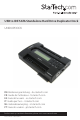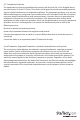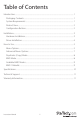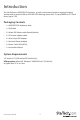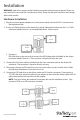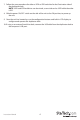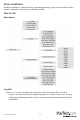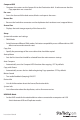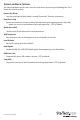USB to IDE SATA Standalone Hard Drive Duplicator Dock UNIDUPDOCK DE: Bedienungsanleitung - de.startech.com FR: Guide de l'utilisateur - fr.startech.com ES: Guía del usuario - es.startech.com IT: Guida per l'uso - it.startech.com NL: Gebruiksaanwijzing - nl.startech.com PT: Guia do usuário - pt.startech.com For the most up-to-date information, please visit: www.startech.
FCC Compliance Statement This equipment has been tested and found to comply with the limits for a Class B digital device, pursuant to part 15 of the FCC Rules. These limits are designed to provide reasonable protection against harmful interference in a residential installation. This equipment generates, uses and can radiate radio frequency energy and, if not installed and used in accordance with the instructions, may cause harmful interference to radio communications.
Table of Contents Introduction.........................................................................................................................................................1 Packaging Contents.................................................................................................................................1 System Requirements.............................................................................................................................1 Product View....................
Introduction The StarTech.com UNIDUPDOCK functions as both a convenient hard drive copying/imaging solution and an external USB to SATA/IDE HDD docking station for 2.5” (up to 500Gb) or 3.5” hard drives (up to 2 TB).
Product View Built-in LCD screen Configuration buttons LP4 molex connector USB connector 40-pin IDE connector ON/OFF switch Power connector 7+15 SATA connector Configuration Buttons Button Function Navigate Up Navigate Down ENT Instruction Manual Enter ESC Cancel RESET Reset duplicator dock (soft) MUTE Mute buzzer sounds 2
Installation WARNING: Hard drives require careful handling, especially when being transported. If you are not careful with your hard disk, lost data may result. Always handle your hard drive and storage device with caution. Hardware Installation 1. Plug the universal power adapter into a wall power outlet and into the DC In connector on the duplicator dock. 2. If using a SATA hard drive as the source disk, gently slide the hard drive into the 7+15 SATA connector labeled Source-1 on the duplicator dock.
. Follow the same procedure for either a SATA or IDE hard drive for the Destination side of the duplicator dock. NOTE: SATA and IDE hard drives can be mixed, so one side can be SATA while the other is IDE. 8. Slide the power ON/OFF switch on the side of the unit to the ON position, to power up the unit. 9. Once the unit has booted up, use the configuration buttons and built-in LCD display to configure and operate the duplicator dock. 10.
Driver Installation No driver installation is required for any supported operating system, as this hard drive dock is natively supported, so the drivers are already installed. How to Use Menu Options Copy HDD • Perform a 1:1 sector clone from the Source disk to the Destination disk. Each disk sector on the Source disk will be copied, regardless if it contains data or not. If using a Destination disk larger than the Source, any extra space will be untouched and left unallocated.
Compare HDD • Compares the sectors on the Source disk to the Destination disk. Used to ensure that the Copy operation was successful. Pre-scan • Scans the Source disk for bad sectors/blocks and reports the errors. Rescan Bus • Rescans the hard drive connectors on the duplicator dock to detect new/swapped drives. Source Size • Displays the total storage capacity of the Source disk.
Advanced Menu Options The Advanced Menu can be access from the main menu by pressing and holding the button for several seconds. Rescan Bus Delay • Sets the time interval delay before starting “Rescan Bus” from the main menu. Read Error Skip • Ignore any read errors (sector or block) detected during the copying process. Normally, read errors result in cancellation of the copying process. OFF by default. Quick Erase HDD • Quickly erase all the data on the Source hard drive.
Duplicator (Copy) Mode Use the and arrows on the duplicator dock to select the Copy HDD mode and press the ENT button to activate. The LCD screen will display transfer rates, progress percentage, amount of data copied and a countdown timer. NOTE: As the duplicator dock creates a 1:1 copy, the Destination disk must be of equal or greater capacity than the Source disk. RAID Mode Use the and arrows to navigate to the Setup Mode and press the ENT button.
Available RAID Modes Mode Function Normal Two independent disks RAID0 Striped drives for maximum data transfer rates. Combined capacity will be double the smallest drive. No redundancy/backup. RAID1 Mirroring a single drive to create two exact copies. JBOD Concatenate two drives to create a single large disk. RAID 1 Rebuild When operating in RAID1 mode, if one of the hard drives fails or is removed, the duplicator dock will enter a failed state and a buzzer will sound once per second.
Specifications Bus Interface USB 2.0 Chipset ID ACARD ARC286 2 x 7+15 SATA connector 2 x 40-pin IDE male Connectors 2 x LP4 molex male 1 x USB type B 1 x DIN power connector LEDs 4 x Disk Power/Activity RAID Modes 0, 1, JBOD (concatenation), single disks Maximum Data Transfer Rate USB: 480Mb/s Hard Drive Compatibility 2.5” SATA 1.5/3.0Gb/s and ATA/33/66/100/133 drives up to 500GB in capacity 3.5” SATA 1.5/3.0Gb/s and ATA/33/66/100/133 drives up to 2TB in capacity Dimensions 151.0mm x 110.
Technical Support StarTech.com’s lifetime technical support is an integral part of our commit-ment to provide industry-leading solutions. If you ever need help with your product, visit www.startech. com/support and access our comprehensive selection of online tools, documentation, and downloads. Warranty Information This product is backed by a two year warranty. In addition, StarTech.
Hard-to-find made easy. At StarTech.com, that isn’t a slogan. It’s a promise. StarTech.com is your one-stop source for every connectivity part you need. From the latest technology to legacy products — and all the parts that bridge the old and new — we can help you find the parts that connect your solutions. We make it easy to locate the parts, and we quickly deliver them wherever they need to go. Just talk to one of our tech advisors or visit our website.