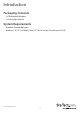Thunderbolt™ to eSATA + USB 3.0 Adapter TB2USB3ES *actual product may vary from photos DE: Bedienungsanleitung - de.startech.com FR: Guide de l'utilisateur - fr.startech.com ES: Guía del usuario - es.startech.com IT: Guida per l'uso - it.startech.com NL: Gebruiksaanwijzing - nl.startech.com PT: Guia do usuário - pt.startech.com For the most up-to-date information, please visit: www.startech.
FCC Compliance Statement This equipment has been tested and found to comply with the limits for a Class B digital device, pursuant to part 15 of the FCC Rules. These limits are designed to provide reasonable protection against harmful interference in a residential installation. This equipment generates, uses and can radiate radio frequency energy and, if not installed and used in accordance with the instructions, may cause harmful interference to radio communications.
Table of Contents Introduction.............................................................................................1 Packaging Contents.................................................................................................................................. 1 System Requirements............................................................................................................................... 1 Installation..........................................................................
Introduction Packaging Contents • 1x Thunderbolt Adapter • 1x Instruction Manual System Requirements • Available Thunderbolt port • Windows® 8 / 8.1 (32/64bit), Mac OS® 10.8.4 and up (Tested up to 10.
Installation 1. Connect the attached Thunderbolt cable to your host computer. 2. The operating system should detect the device and automatically install it using native drivers. Note: On Windows systems, you may see the following message requesting permission for the device to connect. Please click on the message, and on the following prompt, select Always Connect from the drop-down to enable the device. 3. Once installation is complete, connect your eSATA cable and / or a USB device to the adapter.
Verifying Installation Windows 1. Open the Control Panel and select Device Manager. 2. Expand the “IDE ATA/ATAPI controllers” and “Universal Serial Bus controllers” sections. On a successful install, you should see the following devices in the list with no exclamation points or question marks.
Mac OS 1. Open the System Profiler by clicking the Apple symbol in the top left corner, selecting About this Mac, then select System Report. 2. Expand the “Hardware” section and click “Thunderbolt” in the left column. With the adapter connected, you should see the following device in the list.
Specifications Host Interface Thunderbolt Intel - DSL2210 (Thunderbolt) Chipset ASMedia - ASM1061 (eSATA) ASMedia - ASM1042A (USB 3.0) 1 x Thunderbolt (20-pin) Male Connectors 1 x eSATA (7 pin; Data) Female 1 x USB 3.0 A (9 pin; SuperSpeed) Female 10 Gbps (Thunderbolt) Maximum Data Transfer Rate 5 Gbps (eSATA) 5 Gbps (USB 3.
Technical Support StarTech.com’s lifetime technical support is an integral part of our commitment to provide industry-leading solutions. If you ever need help with your product, visit www.startech.com/support and access our comprehensive selection of online tools, documentation, and downloads. For the latest drivers/software, please visit www.startech.com/downloads Warranty Information This product is backed by a two year warranty. In addition, StarTech.
Hard-to-find made easy. At StarTech.com, that isn’t a slogan. It’s a promise. StarTech.com is your one-stop source for every connectivity part you need. From the latest technology to legacy products — and all the parts that bridge the old and new — we can help you find the parts that connect your solutions. We make it easy to locate the parts, and we quickly deliver them wherever they need to go. Just talk to one of our tech advisors or visit our website.