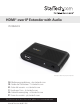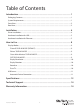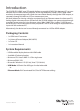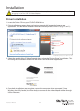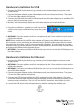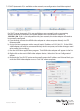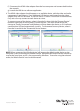HDMI® over IP Extender with Audio IPUSB2HD2 *actual product may vary from photos DE: Bedienungsanleitung - de.startech.com FR: Guide de l'utilisateur - fr.startech.com ES: Guía del usuario - es.startech.com IT: Guida per l'uso - it.startech.com NL: Gebruiksaanwijzing - nl.startech.com PT: Guia do usuário - pt.startech.com For the most up-to-date information, please visit: www.startech.
FCC Compliance Statement This equipment has been tested and found to comply with the limits for a Class B digital device, pursuant to part 15 of the FCC Rules. These limits are designed to provide reasonable protection against harmful interference in a residential installation. This equipment generates, uses and can radiate radio frequency energy and, if not installed and used in accordance with the instructions, may cause harmful interference to radio communications.
Table of Contents Introduction................................................................................................... 1 Packaging Contents........................................................................................................................................1 System Requirements....................................................................................................................................1 Front View.............................................................
Introduction The IPUSB2HD2 HDMI® over IP Extender delivers a versatile HDMI-IP link between PCs on your network and an HDMI monitor/projector, at full high definition (1080p, 1920 x 1080) video resolution. Accompanying audio signals are transmitted directly through the HDMI output, or separately through the built-on 3.5mm stereo output port.
Front View Rear View Instruction Manual 2
Instruction Manual 3
Installation Please ensure that the driver installation is complete prior to the physical installation (plugging in) of the USB 2.0 Video Adapter Driver Installation 1. Insert the Driver CD into your CD/DVD-ROM drive. 2. If the installation program does not begin automatically, locate the Autorun.exe application. This file will be located in the root directory of the Driver CD (e.g. D:\ or E:\). *installation photos for reference only 3.
Hardware Installation for USB 1. Connect the HDMI display device (e.g. monitor) to the video adapter and power on the display device. 2. Connect the power adapter to the video adapter and press the power button. The power LED on the video adapter will light up. 3. Connect the USB cable from the mini-B connector on the video adapter to an available USB port on the host computer system. 4. Windows will automatically detect the USB video adapter and install the drivers. 5.
7. If DHCP (automatic IP) is available on the network, no configuration should be required. Incorrect network configuration Correct network configuration If a DHCP server (automatic IP) is not available on your network (such as connecting directly to the host computer), the video adapter will use a default IP address of 192.168.1.50. If this is not compatible with your network, the video adapter will need to be manually configured.
f ) Disconnect the HDMI video adapter from the host computer and connect both back to the network. g) Launch the USB Server software application. 8. The HDMI video adapter should appear as an available device, with the video and audio components listed below it. If any additional USB devices are plugged into the video adapter, they will also be listed. If a device status is listed as “Free” it can be connected to. Only one user may connect to each device at a time.
How to Use Configuring the image being displayed by the monitor that is connected to the HDMI Video Adapter, can be done in one of two ways: 1. Accessing the Windows Display Settings • Windows XP: right-click on a blank area of the desktop, select Properties, then click on the Settings tab: • Windows Vista: right-click on a blank area of the desktop, select Personalize, then select the Display Settings option. • Windows 7: right-click on a blank area of the desktop, select Screen Resolution. 2.
NOTE: In Windows XP/Vista, changes can be made directly from the DisplayLink icon, however in Windows 7, the DisplayLink icon automatically takes you to the Windows Display Settings, where the same settings are available. Windows 7 Windows XP/Vista Display Modes “Extend” DISPLAY MODE (DEFAULT) A default display mode; this feature allows the attached HDMI Video Adapter enabled display to work as an “Extended” display to the on-board display. The extended working space improves work efficiency.
Display Resolution Select the desired video display resolution for the connected monitor in Extend Mode. The default setting resolution is: 1024 x 768 * 32-bit. Display Rotation 4 options are available: 0°(Normal), 90° (Left), 180° (Upside-Down), 270° (Right) when used with the Extended or Primary display modes. It is a useful function for some rotatable display devices.
USB Server The USB Server software can be configured to automatically startup when Windows starts and also connect certain devices automatically. In the “Options” menu of the USB Server window, the option to start the software automatically on Windows bootup is available. This will allow the software to automatically run, if the computer ever is restarted, instead of having to manually double-click the desktop icon each time.
Alternatively, devices on the USB Hub ports can be set to connect automatically, based on the USB port they are plugged into on the HDMI video adapter (instead of based on the specific USB device itself ). This will allow for any type of USB device to be automatically connected to the host computer, so long as it is connected to the specified physical port on the HDMI video adapter. This option can be accessed by right-clicking on the HDMI Video adapter itself, and going into the Server Configuration.
Specifications Video Signal High Speed HDMI™ (HDMI 1.3) TCP/IP Host Interface USB 2.0 1 x HDMI type A female 2 x 3.5mm Audio mini-jack female 2 x USB type A female External Connectors 1 x USB mini-B female 1 x RJ45 Ethernet female 1 x DC Power 1 x Power LEDs 1 x Ethernet Link 1 x Ethernet Activity Maximum Video Resolution 1920 x 1080 / 1080p USB 2.
Technical Support StarTech.com’s lifetime technical support is an integral part of our commitment to provide industry-leading solutions. If you ever need help with your product, visit www.startech.com/support and access our comprehensive selection of online tools, documentation, and downloads. For the latest drivers/software, please visit www.startech.com/downloads Warranty Information This product is backed by a two year warranty. In addition, StarTech.
Hard-to-find made easy. At StarTech.com, that isn’t a slogan. It’s a promise. StarTech.com is your one-stop source for every connectivity part you need. From the latest technology to legacy products — and all the parts that bridge the old and new — we can help you find the parts that connect your solutions. We make it easy to locate the parts, and we quickly deliver them wherever they need to go. Just talk to one of our tech advisors or visit our website.