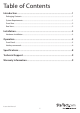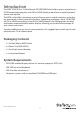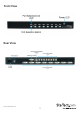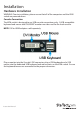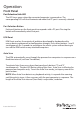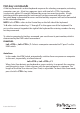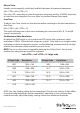User guide
Instruction Manual
5
Operation
Front Panel
Port Selection/Link LED
The LED turns green when the connected computer is powered-on. The
corresponding LED will also illuminate red when that PC port is currently selected.
Port Selection Button
Each push button on the front panel corresponds with a PC port. Pressing the
button will immediately select that port.
K/M Reset
K/M Reset resolves the majority of problems developed by keyboard and/or
mouse device replacement or conguration changes. Press down buttons 1 and 2
simultaneously for 2 seconds to recongure the whole system without having to
turn o the KVM switch or any attached computers.
Auto Scan
The KVM automatically scans through the powered-on computers in sequence on a
xed time interval (see Scan Time below).
To activate Auto Scan, press down front panel push buttons “3” and “4”
simultaneously. The port LED ashes during Auto Scan. Auto Scan is eective for
powered-on computers only. To exit the Auto Scan mode, just tap any one of the
push buttons.
NOTE: When Auto Scan detects any keyboard activity, it suspends the scanning
until the activity stops; it then resumes with the next computer in sequence. The
length of the Auto Scan interval (Scan Rate) is adjustable, see below.