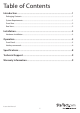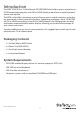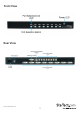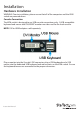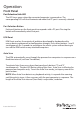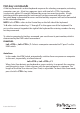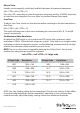8 Port 1U Rackmount DVI USB KVM Switch SV831DVIU *actual product may vary from photos DE: Bedienungsanleitung - de.startech.com FR: Guide de l'utilisateur - fr.startech.com ES: Guía del usuario - es.startech.com IT: Guida per l'uso - it.startech.com NL: Gebruiksaanwijzing - nl.startech.com PT: Guia do usuário - pt.startech.com For the most up-to-date information, please visit: www.startech.
FCC Compliance Statement This equipment has been tested and found to comply with the limits for a Class B digital device, pursuant to part 15 of the FCC Rules. These limits are designed to provide reasonable protection against harmful interference in a residential installation. This equipment generates, uses and can radiate radio frequency energy and, if not installed and used in accordance with the instructions, may cause harmful interference to radio communications.
Table of Contents Introduction.............................................................................................1 Packaging Contents.................................................................................................................................. 1 System Requirements............................................................................................................................... 1 Front View.............................................................................
Introduction The SV831DVIU 8 Port 1U Rack Mount DVI USB KVM Switch allows you to control up to 8 USB connected computers with DVI or HDMI display output from a single keyboard, mouse and monitor. The KVM switch offers maximum control, allowing you to switch computers using hotkey commands or front panel push-buttons.
Front View Rear View Instruction Manual 2
Installation Hardware Installation WARNING: Prior to installation, please ensure that all of the computers and the KVM switch are powered down. Console Connection The KVM switch is designed to use USB console connections only. A USB compatible keyboard and mouse and DVI/HDMI* monitor must be used for the local console. NOTE: DVI to HDMI adapters sold separately.
Connecting Computer to the KVM Switch To connect a computer to the KVM switch, use the appropriate DVI/USB KVM cable (or separate cables) to connect from one of the PC ports located on the rear panel of the KVM switch to the USB and DVI video ports on the computer. 1. Use a male-to-male DVI video cable to connect the DVI connector on the computer’s video card, to one of the KVM’s PC ports (i.e. PC1). 2.
Operation Front Panel Port Selection/Link LED The LED turns green when the connected computer is powered-on. The corresponding LED will also illuminate red when that PC port is currently selected. Port Selection Button Each push button on the front panel corresponds with a PC port. Pressing the button will immediately select that port. K/M Reset K/M Reset resolves the majority of problems developed by keyboard and/or mouse device replacement or configuration changes.
Hot-key commands A Hot-key command is a short keyboard sequence for selecting a computer, activating computer scan, etc. A hot-key sequence starts with two left keystrokes (successively within 0.2 seconds) followed by one or two more keystrokes. A highpitch beep will be generated for each correct hot-key command; otherwise, one low-pitch beep is generated for errors and the bad key sequence will not be forwarded to the selected computer.
Manual Scan Enables you to manually switch back and forth between the powered computers: Left , left , F2 Press the arrow key to select the previous computer and the arrow key to select the next computer. Press any other key to abort Manual Scan mode.
Specifications Number of Ports 8 Computer Connectors (per port) 1 x 29-pin DVI-I female 1 x USB type B female 1 x 29-pin DVI-I female 2 x USB type A female 1 x C14 power connector Console Connectors (Local) 1 x Power 8 x Port Selection/Link LEDs Maximum Video Resolution 1920 x 1200 Switching Method Pushbutton, Hot-keys Rack Mountable Yes On Screen Display No Cascadable No DDC Support Yes Audio Support No Enclosure Material Metal Power Adapter Built-in Operating Temperature 0°C ~ 40°
Technical Support StarTech.com’s lifetime technical support is an integral part of our commitment to provide industry-leading solutions. If you ever need help with your product, visit www.startech.com/support and access our comprehensive selection of online tools, documentation, and downloads. For the latest drivers/software, please visit www.startech.com/downloads Warranty Information This product is backed by a three year warranty. In addition, StarTech.
Hard-to-find made easy. At StarTech.com, that isn’t a slogan. It’s a promise. StarTech.com is your one-stop source for every connectivity part you need. From the latest technology to legacy products — and all the parts that bridge the old and new — we can help you find the parts that connect your solutions. We make it easy to locate the parts, and we quickly deliver them wherever they need to go. Just talk to one of our tech advisors or visit our website.