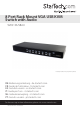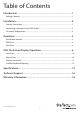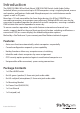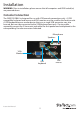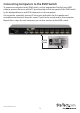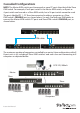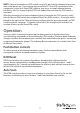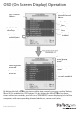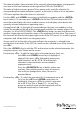8 Port Rack Mount VGA USB KVM Switch with Audio SV831DUSBAU *actual product may vary from photos DE: Bedienungsanleitung - de.startech.com FR: Guide de l'utilisateur - fr.startech.com ES: Guía del usuario - es.startech.com IT: Guida per l'uso - it.startech.com NL: Gebruiksaanwijzing - nl.startech.com PT: Guia do usuário - pt.startech.com For the most up-to-date information, please visit: www.startech.
FCC Compliance Statement This equipment has been tested and found to comply with the limits for a Class B digital device, pursuant to part 15 of the FCC Rules. These limits are designed to provide reasonable protection against harmful interference in a residential installation. This equipment generates, uses and can radiate radio frequency energy and, if not installed and used in accordance with the instructions, may cause harmful interference to radio communications.
Table of Contents Introduction ............................................................................................1 Package Contents...................................................................................................................................... 1 Installation...............................................................................................2 Console Connection..........................................................................................................
Introduction The SV831DUSBAU 8 Port Rack Mount USB VGA KVM Switch (with Audio Cables Included) allows you to control up to 8 USB computers using a single keyboard, mouse and monitor, and features Audio and Microphone ports to switch between audio signals as well as PC ports. Based on a 1U rack mountable slim form factor design, this 8 Port USB KVM uses rear cable connections to maximize space efficiency.
Installation WARNING: Prior to installation, please ensure that all computers and KVM switch(es) are powered down. Console Connection The SV831DUSBAU is designed for use with USB console connections only. A USB compatible keyboard and mouse and VGA monitor must be used for the local console. A USB keyboard/mouse combo device that uses a single USB connector may also be used, but must be connected to the USB Keyboard port only. If using audio, separately connect the 3.
Connecting Computers to the KVM Switch To connect a computer to the KVM switch, use the appropriate StarTech.com KVM cable to connect from one of the PC ports located on the rear panel of the KVM switch to the keyboard/mouse and VGA video ports on the computer. If using audio, separately connect 3.5mm mini-jack cables for the speaker and microphone connections from the same PC port to the sound card on the computer. Repeat these steps for each computer you wish to connect to the KVM switch.
Cascaded Configurations NOTE: The Master KVM switch must have equal or more PC ports than that of the Slave KVM switch. For example, if an 8-port switch is the Master KVM switch, an 8-port or 4-port switch can be used as a Slave KVM switch, but a 16-port switch cannot be used. The ports labelled PC 1 - PC 8 can be connected to either a computer or a Slave KVM switch’s CONSOLE port, as shown below. Use only StarTech.
NOTE: A device (computer or KVM switch) on any PC port can be changed at any time after initial power up. If you change any one of the PC1 thru PC8 connections from a computer system to a Slave KVM switch or vice-versa, or simply change/replace the device, the On-Screen Display (OSD) will update the next time the OSD menu is activated. After the connection has been completed, please reactivate the OSD menu to verify that the Master KVM switch has recognized the Slave KVM switches.
OSD (On Screen Display) Operation Currently selected channel address Port Channel Address To a 16-port Slave To an 8-port Slave Highlighted by arrow keys Eye mark enabled Security enabled port Master port name (group name) White indicates power off User-input port names Green indicates power on Eye mark enabled By hitting the left key twice within two seconds, you may see the ’Hotkey Menu’ if it is enabled (an OSD option).
The channel address (port number) of the currently selected computer is displayed in red, same as the front indicator, to the right of the OSD title ’KVM MENU’. The color of a device name is green if it has power and is ready for selection (its corresponding front panel indicator is green), or the color is white as it has no power. OSD menu updates the color when it is activated. Use the and arrow keys to highlight a computer and the key to select it.
Function key : To lock a device (a computer or a slave) from unauthorized access, use Security. Security is effective for only one device (a computer or a slave). To lock a device Use the and arrow keys to highlight it, then press . Now, enter up to 4 characters (‘A’~’Z’, ‘0’~’9’, ‘-’) followed by as new password. A Security enabled device is marked with a lock (Ï ) following its channel number.
NOTE: It is unnecessary to switch the Sun mark ON or OFF if an authentic Sun keyboard is being used on the console. In other words, you must ensure that the Sunmarked port has not been selected if you are already using a Sun keyboard.
Auto Scan In this mode, the KVM Switch automatically switches from one power-on computer to the next, sequentially, in a fixed interval. During AutoScan mode, the OSD displays the name of the selected computer. When Auto Scan detects any keyboard or mouse activity, it suspends the scanning until activity stops; it then resumes with the next computer in sequence. To abort Auto Scan mode, press the left twice, or, press any front button. Scan Type and Scan Rate set the scan pattern.
CH Display: Auto Off: After you select a computer, the channel address and name of the computer will appear on the screen for 3 seconds then disappear automatically. Always On: The channel address and name of a selected computer and/ or OSD status displayed on the screen all the time. The non-volatile memory stores the CH Display setting. Position: The position of the selected computer name and/or OSD status displayed on-screen during operation.
1~8: designate the number keys ‘1’~‘8’ in the upper row of the keyboard Do not use the keypad at the right of the keyboard. To select a computer by hotkey command, you must know its port number, which is determined by the KVM Switch connection. For a computer connected to a slave, two characters represent its port - the first character is the port number of the master unit (1~8) and the second one is the port number of the slave (1~8).
Sun/Mac Keyboard Mapping The KVM Switch emulates a Sun Keyboard when a computer is marked with a Sun, in the OSD menu by Function Key . A Sun keyboard has more keys than a standard PC keyboard. These extra keys are simulated by tapping the right button (normally located on the right lower part of the keyboard) followed by one of the function keys on the general keyboard (i.e. combo key). For example, tap the right key, and then tap the function key to activate Open for a Sun computer.
Map to SUN Keyboard From Standard Keyboard Map to MAC Keyboard Press Right CTRL and release; 1 Press Right CTRL and release; 2 Press Right CTRL and release; 3 Press Right CTRL and release; 4 w Press Right CTRL and release; F1 Stop Press Right CTRL and release; F2 Again Press Right CTRL and release; F3 Props Press Right CTRL and release; F4 Undo Press Right CTRL and release; F5 Front Press Right CTRL and release; F6 Copy Press Right CTRL and release; F7 Open Press Right CTRL and release; F
Specifications Maximum # of connected computers (Cascaded) 64 Maximum Video Resolution 1920 x 1440 Storage Temperature -20° ~ 60° C Storage Humidity 0-80% RH Operating Temperature 5° ~ 40° C Operating System Support OS Independent (transparent) Number of Computer Ports 8 KVM Console Interface USB 1 x DE-15 VGA female Console Connectors 2 x USB type A female 2 x 3.5mm Audio Mini-Jack female Computer (PC) Connectors Per Port 1 x DE-15 VGA female 2 x 3.
Technical Support StarTech.com’s lifetime technical support is an integral part of our commitment to provide industry-leading solutions. If you ever need help with your product, visit www.startech.com/support and access our comprehensive selection of online tools, documentation, and downloads. For the latest drivers/software, please visit www.startech.com/downloads Warranty Information This product is backed by a three year warranty. In addition, StarTech.
Hard-to-find made easy. At StarTech.com, that isn’t a slogan. It’s a promise. StarTech.com is your one-stop source for every connectivity part you need. From the latest technology to legacy products — and all the parts that bridge the old and new — we can help you find the parts that connect your solutions. We make it easy to locate the parts, and we quickly deliver them wherever they need to go. Just talk to one of our tech advisors or visit our website.