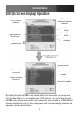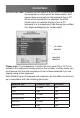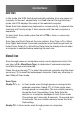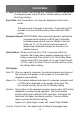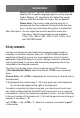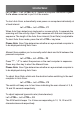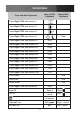Instruction manual
Instruction Manual
14
different layouts. The KVM switch is able to emulate a Sun
keyboard for a specific language type or country such as
Arabic, Belgian, US, Yugoslavia, etc. Select the proper
country code that matches all of your Sun computers.
Please Note: The country code must be set prior to
powering up the Sun computer. Not performing this step
prior to power-up could cause the system to malfunction.
Max. Resolution: You can adjust the monitor resolution under this
sub-menu. The following selections are available:
1024 x 768, 1280 x 1024, 1600 x 1200, 1920 x 1440
and “DDC2B Disable”.
Hot-key commands
Hot-key commands are short keyboard sequences used to select a
computer, to activate computer scan, etc. SV831DUSBA interprets
keystrokes followed by one or two more keystrokes; a built-in buzzer
generates a high-pitch beep for a correct hotkey command, otherwise,
one low-pitch beep for an error and the bad key sequence will not be
forwarded to the selected computer.
The short form hotkey menu can be turned on as an OSD function
(<F4>:More\Hotkey Menu) every time the left <CTRL> key is pressed
twice.
(Please Note: Left <CTRL>: designates the Control key on the left side of
the keyboard.)
1~8: designate the number keys ‘1’~‘8’ in the upper row of the keyboard
Do not use the keypad at the right of the keyboard.
To select a computer by hotkey command, you must know its port num-
ber, which is determined by the KVM Switch connection. For a computer
connected to a slave, two characters represent its port - the first character
is the port number of the master unit (1~8) and the second one is the port
number of the slave (1~8).
Left <CTRL> , Left <CTRL>, 7 : Selects a computer connected to port 7
of the master.