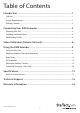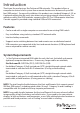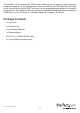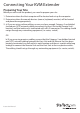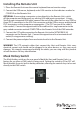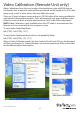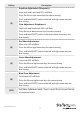Long Range VGA USB KVM Console Extender over Cat5 UTP - 1000 ft SV565UTPUL *actual product may vary from photos DE: Bedienungsanleitung - de.startech.com FR: Guide de l'utilisateur - fr.startech.com ES: Guía del usuario - es.startech.com IT: Guida per l'uso - it.startech.com NL: Gebruiksaanwijzing - nl.startech.com PT: Guia do usuário - pt.startech.com For the most up-to-date information, please visit: www.startech.
FCC Compliance Statement This equipment has been tested and found to comply with the limits for a Class B digital device, pursuant to part 15 of the FCC Rules. These limits are designed to provide reasonable protection against harmful interference in a residential installation. This equipment generates, uses and can radiate radio frequency energy and, if not installed and used in accordance with the instructions, may cause harmful interference to radio communications.
Table of Contents Introduction ............................................................................................1 Features......................................................................................................................................................... 1 System Requirements............................................................................................................................... 1 Package Contents..........................................................
Introduction Thank you for purchasing a StarTech.com KVM extender. This product allows a computer to control a host system from a remote location at a distance of up to 984 feet (300 meters). For ease of installation, this product uses standard Category 5, 5E, or 6 network cabling that fits easily into almost any existing network infrastructure. For added versatility, the KVM extender supports either PS/2 or USB computer interfaces. Console support is provided using standard USB and VGA connectors.
This product will also control a KVM switch, allowing you to manage more than one computer remotely. In this configuration, you can connect the KVM extender’s Host Unit to the “console” ports on the KVM. You must use the provided power adapters if using this configuration. You should set the Host Unit to Compatibility Mode before connecting it to a KVM that uses the [Ctrl] key as its hotkey sequence; see page 7 for details.
Connecting Your KVM Extender Preparing Your Site Before you can install the product, you need to prepare your site. 1. Determine where the Host computer will be located and set up the computer. 2. Determine where the console devices (mouse, keyboard, monitor) will be located and place them appropriately. 3.
Installing the Host Unit 1. Place the Host Unit near the Host computer system. 2. Switch off the computer and disconnect any connected devices. 3. Using the provided StarTech.com integrated KVM cable, connect the end of the cable that has two (USB) or three (PS/2 + VGA) connectors to the VGA Out connector and the USB or mouse and keyboard PS/2 connectors on the Host computer as appropriate. (The PS/2 version of the cable is color-coded).
Installing the Remote Unit 1. Place the Remote Unit near the remote keyboard/mouse/monitor setup. 2. Connect the USB mouse, keyboard, and a VGA monitor to the indicators marked as CONSOLE on the Remote Unit. OPTIONAL: If connecting a computer system directly to the Remote Unit, switch off the computer and disconnect any existing VGA and input connections. Using a StarTech.
Video Calibration (Remote Unit only) Video Calibration allows the user to adjust the equalization, gain and RGB skew on the Remote Unit to optimize video performance based on the length of the UTP cable being used, as well as other factors that may affect the signal. There are 16 levels of coarse tuning and up to 128/256 scales of fine tuning available for adjustment of the equalizer and gain.
Hotkey Description Equalizer Adjustment (Sharpness): Num Lock and Caps Lock LEDs will flash. Press the left or right arrow keys for coarse tuning. [E] Press and hold [SHIFT] and use the left and right arrow keys for fine tuning. Gain Adjustment (Brightness): Caps Lock and Scroll Lock LEDs will flash. Press the up or down arrow keys for coarse tuning. Press and hold [SHIFT] and use the up or down arrow keys for fine tuning. Red Skew Adjustment: Num Lock LED will flash.
Using the KVM Extender This section details how to use your KVM extender at both the host and remote locations. Using the Host Unit The Host Unit allows users connected to the Host and Remote units to share control of devices (hosts, computers, KVM Switches) connected to it.
Keyboard Shortcut Command Sequences Standard Command With Compatibility Mode Enabled [Ctrl] - [Ctrl] - [T] [Ctrl] - [Ctrl] - [T] Toggles control of Computer A between Auto, Local, and Remote modes [Ctrl] - [Ctrl] - [Esc] [Ctrl] - [Ctrl] - [Esc] Cancels the hotkey sequence [Ctrl] - [Ctrl] [Alt]+[E] [Ctrl] - [Ctrl] - [Alt]+[E] Enables (2 beeps) or disables (1 beep) Compatibility Mode so that the KVM extender will work with a KVM switch that also uses a [Ctrl] hotkey sequence [Ctrl] - [Ctrl] [Alt]+[
Standard Command With Compatibility Mode Enabled Description Privacy Setting: A. Host Unit in Local mode ( LED B: Off, LED A: On) 1 beep: Reset to Factory Default. 2/3 beeps: Disable the Local Unit output video signal. B. Host Unit in Auto mode ( LED A&B flashes alternately) [Ctrl] - [Ctrl] - [F6] [Ctrl] - [Ctrl] - [E] - [F6] 1 beep: Reset to Factory Default. 2 beeps: Upon keyboard/mouse activation, disables the Local Unit video output temporarily.
Beep Codes Some of the keyboard command sequences you issue to the Host Unit have multiple possible settings. The unit will beep to indicate what setting you have selected for the command you issued. (A short beep followed by a long beep indicates an invalid command.
Using the Remote Unit The Remote Unit allows a user at the Remote Unit to assume control of devices connected to the Host Unit, if the Host Unit is set to Auto or Remote mode, and it also permits the user seated at the Remote Unit to use any connected system as though the KVM Extender was transparent. You can use either keyboard shortcuts or the mode switch on the top of the Remote Unit to alternate control between A and B.
Standard Command With Compatibility Mode Enabled Description [Ctrl] - [Ctrl] - [2] [Ctrl] - [Ctrl] - [E] - [2] Switches control to Computer A (input allowed only if the Host Unit is in Remote or Auto mode) [Ctrl] - [Ctrl] - [F2] [Ctrl] - [Ctrl] - [E] - [F2] Toggles console control between Computer A and Computer B [Ctrl] - [Ctrl] - [F11] [Ctrl] - [Ctrl] - [E] - [F11] Video Calibration Entrance See more on Video Calibration section [Ctrl] - [Ctrl] - [V] - 4 digit code [Ctrl] - [Ctrl] - [V] - 4 d
Alternative Hot-Key Control Instead of using the keyboard leading hot-key sequence, [Ctrl] - [Ctrl], the “Selection” button on the Host or Remote units can be used. These commands can be used regardless if the “Mask Hotkey” feature is enabled.
Specifications Maximum Resolution 1600x1200/1920x1200 (at maximum UTP cable length) Maximum Range 948 feet (300 meters) Network Cabling Type Straight-through Unshielded Twisted Pair (UTP) Cat.
Technical Support StarTech.com’s lifetime technical support is an integral part of our commitment to provide industry-leading solutions. If you ever need help with your product, visit www.startech.com/support and access our comprehensive selection of online tools, documentation, and downloads. For the latest drivers/software, please visit www.startech.com/downloads Warranty Information This product is backed by a three year warranty. In addition, StarTech.
Hard-to-find made easy. At StarTech.com, that isn’t a slogan. It’s a promise. StarTech.com is your one-stop source for every connectivity part you need. From the latest technology to legacy products — and all the parts that bridge the old and new — we can help you find the parts that connect your solutions. We make it easy to locate the parts, and we quickly deliver them wherever they need to go. Just talk to one of our tech advisors or visit our website.